filmov
tv
How to create a shape file in Geodatabase in ArcGis || Easy steps || aeishfaq

Показать описание
Start ArcCatalog.
On the main menu, click Customize Toolbars Production Mapping.
Click the Production Geodatabase to Shapefile button Production Geodatabase To Shapefile on the Production Mapping toolbar.
The Geodatabase to Shape dialog box appears.
Click the ellipsis (...) next to the Select the Geodatabase to export field.
The Select Workspace dialog box appears.
Navigate to the geodatabase you want to convert to shapefiles.
Click Select.
The path for the geodatabase you chose appears in the Select the Geodatabase to export field. The feature classes in the database, along with the number of features in each, appear in the Select Feature Classes to export list.
Check the check boxes next to the feature classes you want to export in the Select Feature Classes to export list.
Choose an option for exporting the features in the Export Mode area.
Feature Class Name-Shapefiles are created for each feature class selected. The shapefile's name matches the feature class name.
Subtype Name-Shapefiles are created for each subtype of the feature class selected. The shapefile's name matches the subtype name.
Choose an option for exporting the domain values in the Attribute Mode area.
Values-Exports domain values as numbers. Values that are strings are exported as such.
Descriptions-Exports domain values using their descriptions rather than their numeric values.
To ensure that the shapefile values are unicode compliant, choose an option in the DBF Unicode Format area.
UTF-8-The exported shapefile DBF tables are formatted with UTF-8 encoding.
UTF-16-The exported shapefile DBF tables are formatted with UTF-16 encoding.
None-The exported DBF tables are not formatted with any Unicode encoding.
Click the ellipsis (...) next to the Select the Shapefile export folder field.
The Select shapefile output directory dialog box appears.
Navigate to the directory in which the shapefiles will be stored.
Click Select.
The path of the directory you chose appears in the Select the Shapefile export folder field.
Click OK.
A Process Complete message appears once the feature classes have been exported.
Click OK.
#aeishfaq
On the main menu, click Customize Toolbars Production Mapping.
Click the Production Geodatabase to Shapefile button Production Geodatabase To Shapefile on the Production Mapping toolbar.
The Geodatabase to Shape dialog box appears.
Click the ellipsis (...) next to the Select the Geodatabase to export field.
The Select Workspace dialog box appears.
Navigate to the geodatabase you want to convert to shapefiles.
Click Select.
The path for the geodatabase you chose appears in the Select the Geodatabase to export field. The feature classes in the database, along with the number of features in each, appear in the Select Feature Classes to export list.
Check the check boxes next to the feature classes you want to export in the Select Feature Classes to export list.
Choose an option for exporting the features in the Export Mode area.
Feature Class Name-Shapefiles are created for each feature class selected. The shapefile's name matches the feature class name.
Subtype Name-Shapefiles are created for each subtype of the feature class selected. The shapefile's name matches the subtype name.
Choose an option for exporting the domain values in the Attribute Mode area.
Values-Exports domain values as numbers. Values that are strings are exported as such.
Descriptions-Exports domain values using their descriptions rather than their numeric values.
To ensure that the shapefile values are unicode compliant, choose an option in the DBF Unicode Format area.
UTF-8-The exported shapefile DBF tables are formatted with UTF-8 encoding.
UTF-16-The exported shapefile DBF tables are formatted with UTF-16 encoding.
None-The exported DBF tables are not formatted with any Unicode encoding.
Click the ellipsis (...) next to the Select the Shapefile export folder field.
The Select shapefile output directory dialog box appears.
Navigate to the directory in which the shapefiles will be stored.
Click Select.
The path of the directory you chose appears in the Select the Shapefile export folder field.
Click OK.
A Process Complete message appears once the feature classes have been exported.
Click OK.
#aeishfaq
 0:11:53
0:11:53
 0:00:22
0:00:22
 0:20:22
0:20:22
 0:11:22
0:11:22
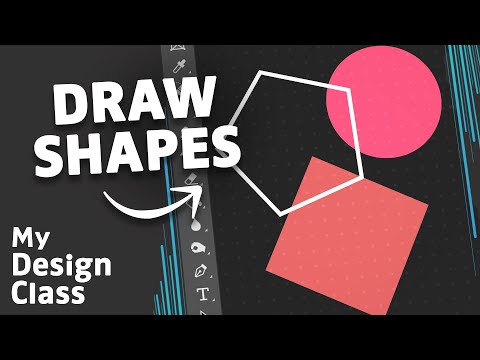 0:00:59
0:00:59
 0:00:57
0:00:57
 0:00:51
0:00:51
 0:00:29
0:00:29
 0:03:58
0:03:58
 0:02:18
0:02:18
 0:00:29
0:00:29
 0:17:04
0:17:04
 0:05:13
0:05:13
 0:05:42
0:05:42
 0:03:02
0:03:02
 0:00:16
0:00:16
 0:00:34
0:00:34
 0:01:12
0:01:12
 0:00:18
0:00:18
 0:18:00
0:18:00
 0:00:32
0:00:32
 0:00:30
0:00:30
 0:03:48
0:03:48
 0:01:00
0:01:00