filmov
tv
How To Install NumPy in Visual Studio Code on Mac | Setup NumPy Project in VSCode on MacOS (2024)
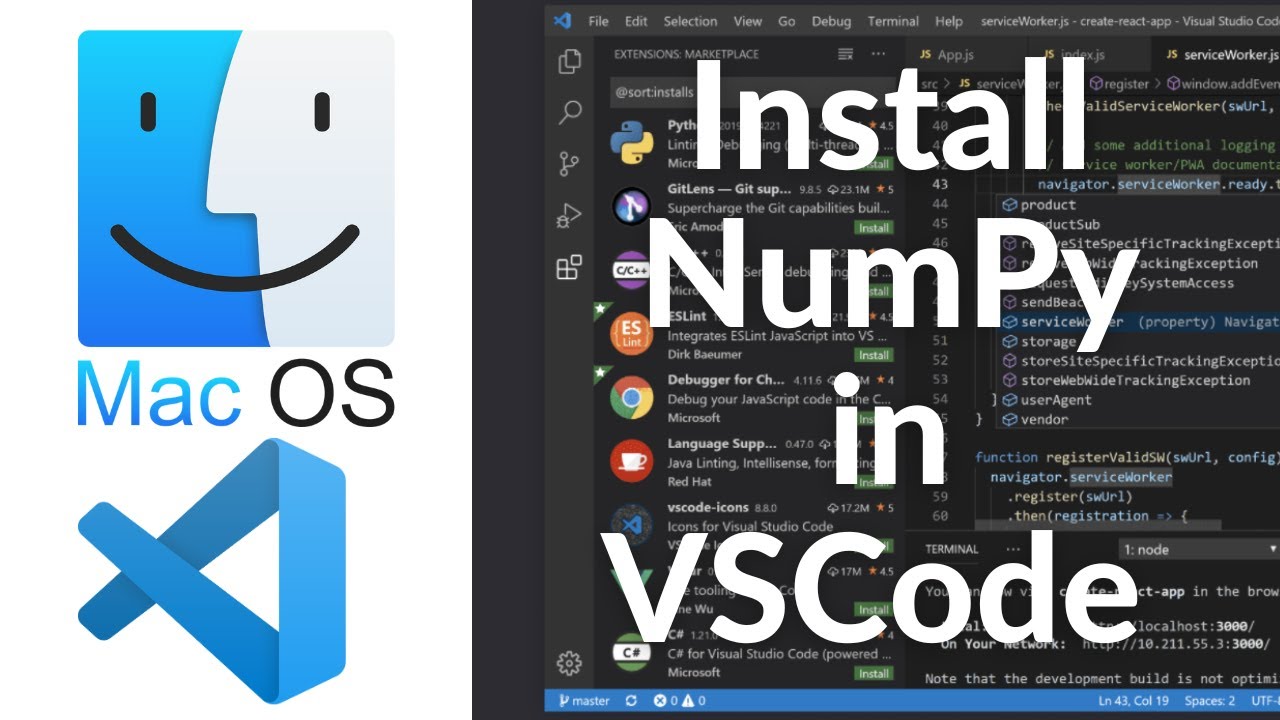
Показать описание
"How To Install NumPy in Visual Studio Code on Mac | Setup NumPy Project in VSCode on MacOS"
Ready to dive into numerical computing and data analysis with NumPy in Visual Studio Code on your Mac? NumPy, a fundamental package for scientific computing with Python, is essential for performing numerical operations and handling multidimensional arrays efficiently. In this step-by-step guide tailored for MacOS users, we'll walk you through the process of installing NumPy in Visual Studio Code and setting up a NumPy project seamlessly. Whether you're a data scientist, machine learning engineer, or Python enthusiast, mastering NumPy in VSCode will elevate your coding experience to the next level.
Here's how to install NumPy in Visual Studio Code and set up a NumPy project on your MacOS:
1. **Open Visual Studio Code:**
- Launch Visual Studio Code on your Mac. You can find it in the Applications folder or by using Spotlight Search (Command + Spacebar) and typing "Visual Studio Code."
2. **Open Terminal in VSCode:**
- Once Visual Studio Code is open, navigate to the "Terminal" menu and select "New Terminal" to open a new integrated terminal within VSCode.
3. **Check Python Installation:**
- In the integrated terminal, type the following command and press Enter to check if Python is installed:
```
python --version
```
- If Python is installed, you should see the Python version number. If not, you need to install Python on your Mac before proceeding.
4. **Install NumPy:**
- In the integrated terminal, use pip, the Python package manager, to install NumPy by typing the following command and pressing Enter:
```
pip install numpy
```
- Wait for the installation process to complete. Once finished, NumPy will be installed in your Python environment.
5. **Create a New Python File:**
6. **Import NumPy:**
- In the Python file, import NumPy by adding the following line of code at the beginning:
```python
import numpy as np
```
7. **Start Coding:**
- You're now ready to start coding with NumPy in Visual Studio Code! You can use NumPy to perform various numerical computations, create arrays, and manipulate data efficiently.
By following these steps, you've successfully installed NumPy in Visual Studio Code on your Mac and set up a NumPy project. You're now equipped with the tools to unleash the power of numerical computing and data analysis with Python in VSCode.
For more tips, tutorials, and tech insights, subscribe to our channel and stay updated with the latest developments in programming and MacOS usage!
#NumPy #VisualStudioCode #Mac #MacOS #Python #DataScience #Programming #TechTutorial #DevelopmentTools #TechHowTo #NumericalComputing #DataAnalysis #PythonProgramming #VSCodeTutorial
Ready to dive into numerical computing and data analysis with NumPy in Visual Studio Code on your Mac? NumPy, a fundamental package for scientific computing with Python, is essential for performing numerical operations and handling multidimensional arrays efficiently. In this step-by-step guide tailored for MacOS users, we'll walk you through the process of installing NumPy in Visual Studio Code and setting up a NumPy project seamlessly. Whether you're a data scientist, machine learning engineer, or Python enthusiast, mastering NumPy in VSCode will elevate your coding experience to the next level.
Here's how to install NumPy in Visual Studio Code and set up a NumPy project on your MacOS:
1. **Open Visual Studio Code:**
- Launch Visual Studio Code on your Mac. You can find it in the Applications folder or by using Spotlight Search (Command + Spacebar) and typing "Visual Studio Code."
2. **Open Terminal in VSCode:**
- Once Visual Studio Code is open, navigate to the "Terminal" menu and select "New Terminal" to open a new integrated terminal within VSCode.
3. **Check Python Installation:**
- In the integrated terminal, type the following command and press Enter to check if Python is installed:
```
python --version
```
- If Python is installed, you should see the Python version number. If not, you need to install Python on your Mac before proceeding.
4. **Install NumPy:**
- In the integrated terminal, use pip, the Python package manager, to install NumPy by typing the following command and pressing Enter:
```
pip install numpy
```
- Wait for the installation process to complete. Once finished, NumPy will be installed in your Python environment.
5. **Create a New Python File:**
6. **Import NumPy:**
- In the Python file, import NumPy by adding the following line of code at the beginning:
```python
import numpy as np
```
7. **Start Coding:**
- You're now ready to start coding with NumPy in Visual Studio Code! You can use NumPy to perform various numerical computations, create arrays, and manipulate data efficiently.
By following these steps, you've successfully installed NumPy in Visual Studio Code on your Mac and set up a NumPy project. You're now equipped with the tools to unleash the power of numerical computing and data analysis with Python in VSCode.
For more tips, tutorials, and tech insights, subscribe to our channel and stay updated with the latest developments in programming and MacOS usage!
#NumPy #VisualStudioCode #Mac #MacOS #Python #DataScience #Programming #TechTutorial #DevelopmentTools #TechHowTo #NumericalComputing #DataAnalysis #PythonProgramming #VSCodeTutorial
Комментарии
 0:04:03
0:04:03
 0:02:48
0:02:48
 0:08:26
0:08:26
 0:04:12
0:04:12
 0:06:06
0:06:06
 0:01:37
0:01:37
 0:02:28
0:02:28
 0:02:13
0:02:13
 0:00:55
0:00:55
 0:04:33
0:04:33
 0:01:25
0:01:25
 0:08:26
0:08:26
 0:05:44
0:05:44
 0:04:09
0:04:09
 0:03:11
0:03:11
 0:04:04
0:04:04
 0:03:14
0:03:14
 0:06:58
0:06:58
 0:01:03
0:01:03
 0:02:57
0:02:57
 0:03:30
0:03:30
 0:04:26
0:04:26
 0:03:24
0:03:24
 0:03:10
0:03:10