filmov
tv
Roman numerals and numbers in page numbers in Word 2010
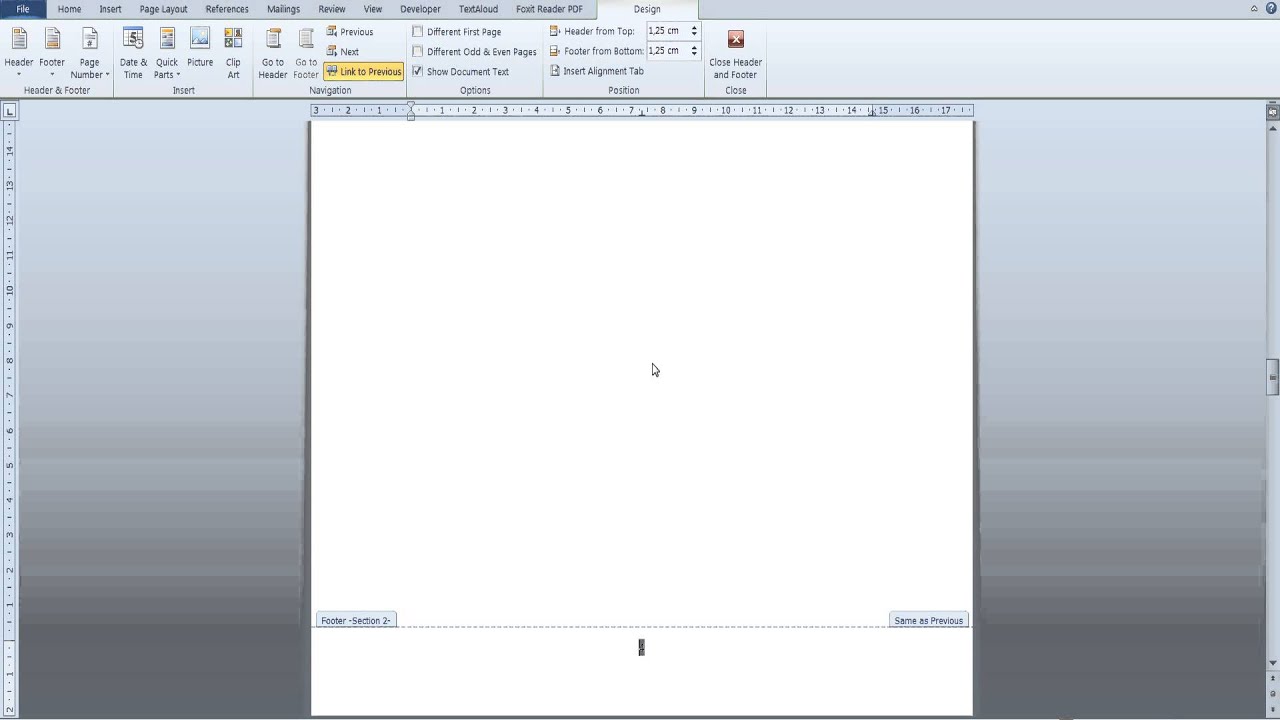
Показать описание
How to use roman numerals and numbers in page numbers in Word 2010.
There may be cases where you want to use roman numerals and numbers in page numbers in microsoft word.
Here's how you can do so.
Step 1: Insert a next page section break at the top of the page where you want the different page number format to begin from.
Step 2: Open the footer of a page in the previous section. From the design tab, go to the "Header & Footer" section and click on "Page Number", "Format Page Numbers" and select numerals.
Then go to back to "Page Number" and select your preferred footer or header.
As you can see you have now added roman numerals at the bottom of your pages.
Step 3: Since you want after a page number to switch to a different page number format, follow the same steps and select numbers as the new page number format.
You will now notice that in the new section you have numbers and not numerals as page numbers. If you want page numbering to begin from 1, go back to page format number and from the page numbering section select "start at" and set page numbering to begin from 1.
As you can now see the pages in the new section include numbers that start at 1 instead of numerals, as in the previous section.
If you don't want a page number in your title page, open the footer of your title page (or in fact the footer of any page in the first section) and from the options section in the design tab click Different First Page. Now your title page will not feature a page number.
There may be cases where you want to use roman numerals and numbers in page numbers in microsoft word.
Here's how you can do so.
Step 1: Insert a next page section break at the top of the page where you want the different page number format to begin from.
Step 2: Open the footer of a page in the previous section. From the design tab, go to the "Header & Footer" section and click on "Page Number", "Format Page Numbers" and select numerals.
Then go to back to "Page Number" and select your preferred footer or header.
As you can see you have now added roman numerals at the bottom of your pages.
Step 3: Since you want after a page number to switch to a different page number format, follow the same steps and select numbers as the new page number format.
You will now notice that in the new section you have numbers and not numerals as page numbers. If you want page numbering to begin from 1, go back to page format number and from the page numbering section select "start at" and set page numbering to begin from 1.
As you can now see the pages in the new section include numbers that start at 1 instead of numerals, as in the previous section.
If you don't want a page number in your title page, open the footer of your title page (or in fact the footer of any page in the first section) and from the options section in the design tab click Different First Page. Now your title page will not feature a page number.
Комментарии
 0:14:18
0:14:18
 0:06:07
0:06:07
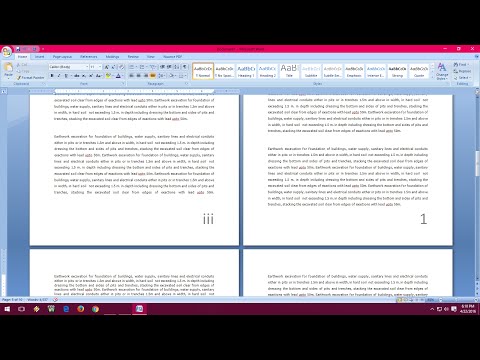 0:03:24
0:03:24
 0:04:53
0:04:53
 0:03:50
0:03:50
 0:03:20
0:03:20
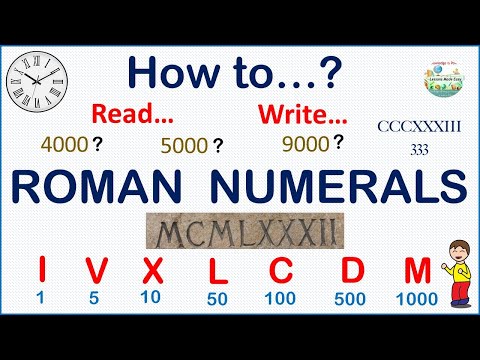 0:07:15
0:07:15
 0:06:22
0:06:22
 0:00:11
0:00:11
 0:07:35
0:07:35
 0:00:06
0:00:06
 0:07:16
0:07:16
 0:08:19
0:08:19
 0:03:48
0:03:48
 0:02:36
0:02:36
 0:09:46
0:09:46
 0:00:15
0:00:15
 0:04:13
0:04:13
 0:05:10
0:05:10
 0:02:17
0:02:17
 0:00:29
0:00:29
 0:13:57
0:13:57
 0:00:16
0:00:16
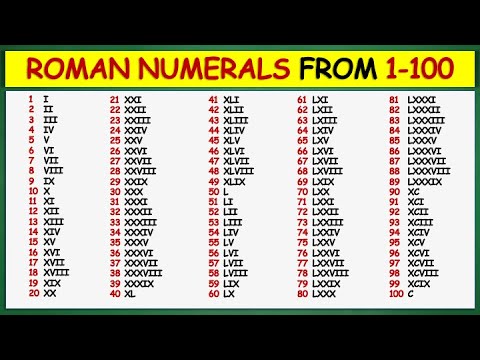 0:06:58
0:06:58