filmov
tv
How to Copy Files to a Virtual Machine (Azure Virtual Machine Web App Demo)

Показать описание
This tutorial azure cloud project demonstrates how to install a basic web app on a virtual machine. We will use our azure account to creature a resource group and virtual machine. Then we will install and configure the virtual machine to run nginx web server and python. Our web app is a flask template and python web application that is uploaded to our virtual machine and then configured to run with nginx.
Watch the video tutorials and follow step-by-step instructions to learn how to create your own starter web app running on an azure cloud virtual machine.
Step #4 - Access Virtual Machine and Transfer Web App
In Visual Studio Code (VSC) create a terminal window in the directory of your project.
Login to azure through the terminal window.
Login to Azure portal and find your virtual machine. Start your VM.
Find and record your Public IP address from the azure portal VM Overview or type az vm list-ip-addresses -g web-app-vm-project -n linux-vm-project in your VSC terminal window to obtain your IP address
Login with your credentials to the virtual machine to complete the secure copy.
Username: (username you chosen) projectadmin
Password: (password you chosen) projectadmin|2021
NOTE: The first time you try connecting to the VM, you'll see a similar message to the one below and should answer 'yes' to permanently add the IP address to the list of known hosts.
The authenticity of host '52.191.135.139 (52.191.135.139)' can't be established.
ECDSA key fingerprint is SHA256:7bBVTsYNImhXxAn+xscCHm/OkcodHZS615VSKO3GP8c.
Are you sure you want to continue connecting (yes/no)?
Navigate to the web-app directory and ls contents to see that our files have transferred.
Stop the virtual machine if you are done or continue to the next section.
GitHub Project Repo
Project Series - Azure Virtual Machine Web App Demo (5 Episodes) See Link Below
Комментарии
 0:06:07
0:06:07
 0:00:17
0:00:17
 0:01:50
0:01:50
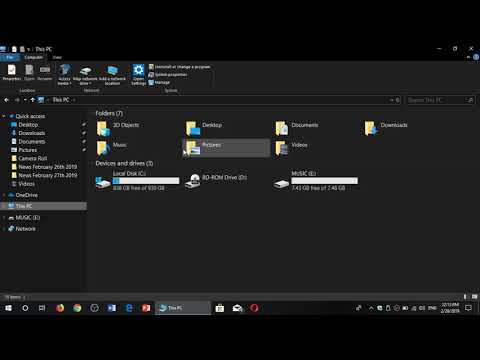 0:04:07
0:04:07
 0:14:36
0:14:36
 0:02:53
0:02:53
 0:04:07
0:04:07
 0:06:46
0:06:46
 0:03:46
0:03:46
 0:00:59
0:00:59
 0:00:22
0:00:22
 0:02:48
0:02:48
 0:00:26
0:00:26
 0:00:33
0:00:33
 0:02:47
0:02:47
 0:05:30
0:05:30
 0:00:26
0:00:26
 0:01:08
0:01:08
 0:00:40
0:00:40
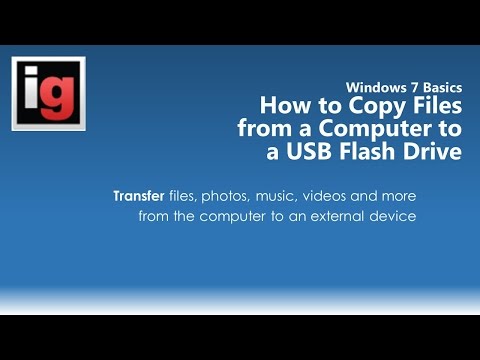 0:04:16
0:04:16
 0:00:21
0:00:21
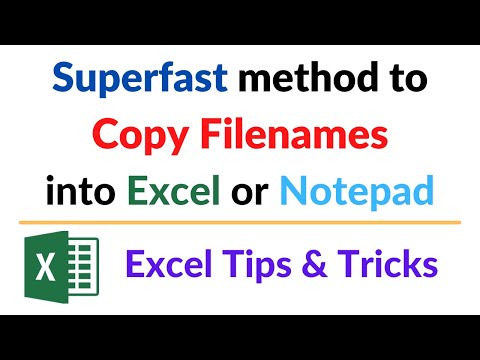 0:00:30
0:00:30
 0:00:32
0:00:32
 0:01:37
0:01:37