filmov
tv
How to Add & Use Bullet Points & Numbered Lists in WordPress For Free?

Показать описание
In today's video tutorial, we'll learn how to create, add and use bullet points and numbered lists in your WordPress website for free, in a simple, fast and easy method.
Would you like to include bullet points and numbered lists in WordPress? Adding lists to your content increases the readability of your website. They're also an effective way to share detailed instructions or complex information with your audience. Occasionally, search engines will favor pages that utilize lists in their content.
This video will demonstrate how to easily add bullet points and numbered lists to your WordPress website with custom styles. #wordpress #tutorial #blockeditor
What is the purpose of bullet points and numbered lists in WordPress? Instead of presenting visitors with a wall of text, we advocate that it's best to divide your content into sections that can be read. There are multiple methods of enhancing your pages to make them more conducive to reading. These methods include creating tables, using subsections, including videos, and creating lists.
A list can facilitate the understanding of content by visitors, even if the content is complex or contains a lot of data. This will enhance the user's experience and encourage them to remain on your site for a longer period of time.
They're also effective at creating lists or sharing detailed instructions with visitors. For instance, you might alter a recipe to list the ingredients in numerical order on your food blog.
The most straightforward way to do this is by adding bullet points and numbered lists is by utilizing the built-in List block and the WordPress block editor. This enables you to create simple lists without installing a separate WordPress plugin, although the default block has only a few customization options.
I hope you guys enjoy this video, feel free to use the comments section below in case you have any questions, and don't forget to check out that Visualmodo website and subscribe to our channel for more web design and development training videos. Please check the links below for more content.
Would you like to include bullet points and numbered lists in WordPress? Adding lists to your content increases the readability of your website. They're also an effective way to share detailed instructions or complex information with your audience. Occasionally, search engines will favor pages that utilize lists in their content.
This video will demonstrate how to easily add bullet points and numbered lists to your WordPress website with custom styles. #wordpress #tutorial #blockeditor
What is the purpose of bullet points and numbered lists in WordPress? Instead of presenting visitors with a wall of text, we advocate that it's best to divide your content into sections that can be read. There are multiple methods of enhancing your pages to make them more conducive to reading. These methods include creating tables, using subsections, including videos, and creating lists.
A list can facilitate the understanding of content by visitors, even if the content is complex or contains a lot of data. This will enhance the user's experience and encourage them to remain on your site for a longer period of time.
They're also effective at creating lists or sharing detailed instructions with visitors. For instance, you might alter a recipe to list the ingredients in numerical order on your food blog.
The most straightforward way to do this is by adding bullet points and numbered lists is by utilizing the built-in List block and the WordPress block editor. This enables you to create simple lists without installing a separate WordPress plugin, although the default block has only a few customization options.
I hope you guys enjoy this video, feel free to use the comments section below in case you have any questions, and don't forget to check out that Visualmodo website and subscribe to our channel for more web design and development training videos. Please check the links below for more content.
Комментарии
 0:08:01
0:08:01
 0:09:07
0:09:07
 0:02:30
0:02:30
 0:09:13
0:09:13
 0:10:54
0:10:54
 0:01:47
0:01:47
 0:00:38
0:00:38
 0:07:20
0:07:20
 0:03:59
0:03:59
 0:00:37
0:00:37
 0:02:13
0:02:13
 0:02:20
0:02:20
 0:02:57
0:02:57
 0:07:54
0:07:54
 0:00:29
0:00:29
 0:02:20
0:02:20
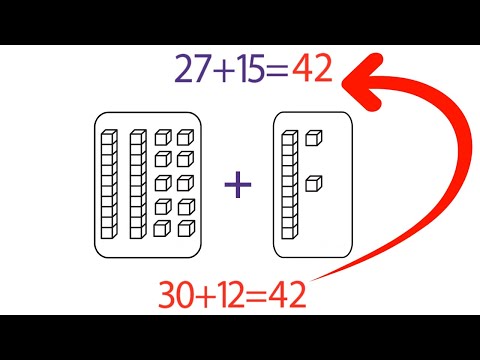 0:03:46
0:03:46
 0:00:51
0:00:51
 0:12:08
0:12:08
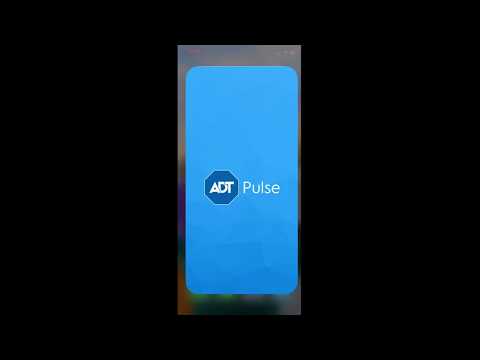 0:01:38
0:01:38
 0:03:32
0:03:32
 0:06:42
0:06:42
 0:02:08
0:02:08
 0:01:27
0:01:27