filmov
tv
Windows 11 KB5046617/KB5046633 failed to install [9 Practical Solutions to apply] 2024
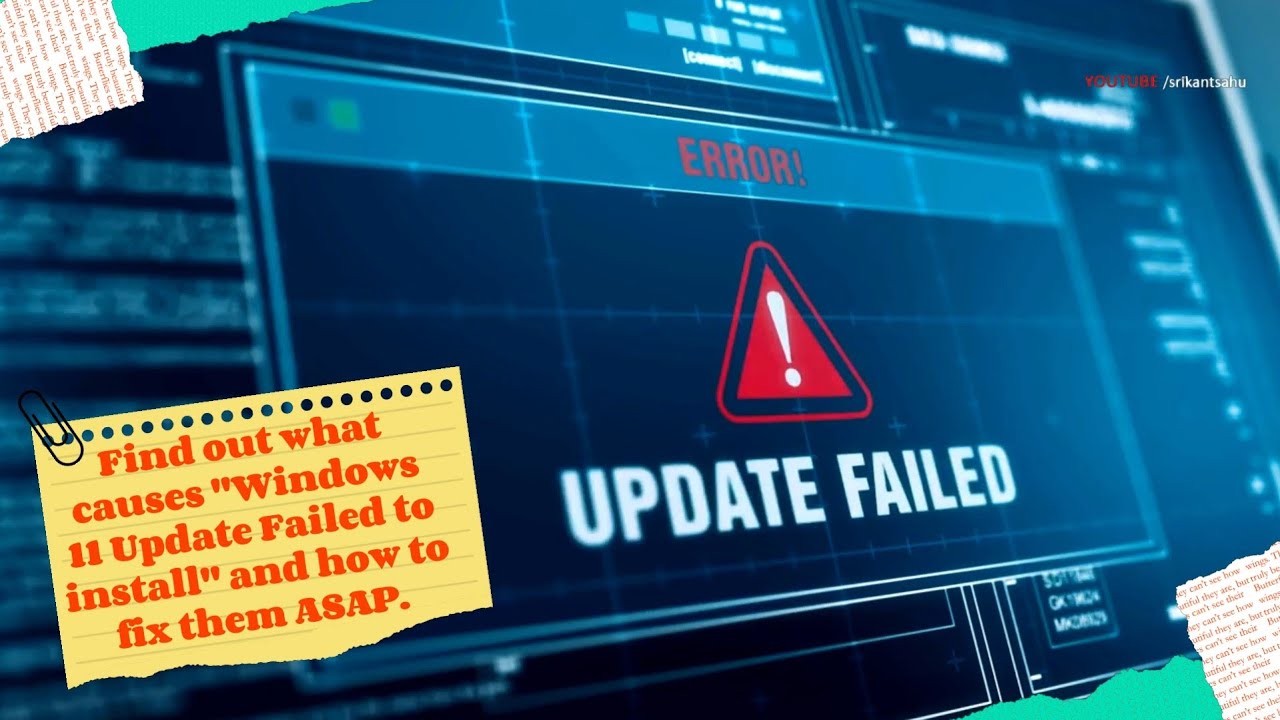
Показать описание
Windows updates are critical and should be installed as soon as they become available. However sometimes these updates might fail to install, and you may end up with a Windows 11 KB5046617 Update error. Find out what causes "Windows Update Failed to install" and how to fix them ASAP.
Table of contents:-
00:00 Why Windows 11 KB5046617 Failed
00:35 Check the Internet connection
01:26 Free Up the Disk Space on Your PC
02:26 Restart Computer and try Update again
03:05 Run Windows Update Troubleshooter
03:38 Reset Windows update components
05:10 Disable Security Software and attempt to update
05:44 Perform Clean boot and install update
06:48 Repair Corrupt files using SFC
07:41 Manually Install Windows update
09:02 Contact Microsoft support
Windows 11 KB5046617 failed to install
There can be many reasons you may not be able to install the latest Windows Updates, Slow internet, Insufficient disk space, corrupt update cache or system files are common. Here is how to fix the Windows Update installation problems.
1. Ensure that your internet connection is stable. A poor or intermittent connection can cause update failures.
2. Ensure that your computer has enough free disk space for the updates to be installed.
3. Sometimes, a simple restart can resolve update-related issues. Restart your computer and try updating again.
4. Windows has a built-in troubleshooter that can identify and fix update-related problems.
5. Resetting Windows Update components can help fix any corruption issues that may be causing the failure.
6. Sometimes, third-party antivirus programs can interfere with Windows updates. Disable antivirus software and then attempt the update.
7. Perform a clean boot to eliminate any software conflicts that might be interfering with the update.
8. Running the System File Checker (SFC) utility helps if corrupt system files causing the issue.
9. If all else fails, you can manually download the specific update from the Microsoft Update Catalog
#KB5046617 #KB5046633
#windowsupdate #windows11 #windows #update #howto #troubleshooting
Additional Search Terms:
How to Fix Windows 11/10 Updates Failed Error
Windows 11 Update Fails After a Restart?
Windows 11 Couldn't Install Update
Windows 11 Installation Has Failed
How to Fix Windows 11 Update Failed
Fix Windows Update Errors in Windows 11
Table of contents:-
00:00 Why Windows 11 KB5046617 Failed
00:35 Check the Internet connection
01:26 Free Up the Disk Space on Your PC
02:26 Restart Computer and try Update again
03:05 Run Windows Update Troubleshooter
03:38 Reset Windows update components
05:10 Disable Security Software and attempt to update
05:44 Perform Clean boot and install update
06:48 Repair Corrupt files using SFC
07:41 Manually Install Windows update
09:02 Contact Microsoft support
Windows 11 KB5046617 failed to install
There can be many reasons you may not be able to install the latest Windows Updates, Slow internet, Insufficient disk space, corrupt update cache or system files are common. Here is how to fix the Windows Update installation problems.
1. Ensure that your internet connection is stable. A poor or intermittent connection can cause update failures.
2. Ensure that your computer has enough free disk space for the updates to be installed.
3. Sometimes, a simple restart can resolve update-related issues. Restart your computer and try updating again.
4. Windows has a built-in troubleshooter that can identify and fix update-related problems.
5. Resetting Windows Update components can help fix any corruption issues that may be causing the failure.
6. Sometimes, third-party antivirus programs can interfere with Windows updates. Disable antivirus software and then attempt the update.
7. Perform a clean boot to eliminate any software conflicts that might be interfering with the update.
8. Running the System File Checker (SFC) utility helps if corrupt system files causing the issue.
9. If all else fails, you can manually download the specific update from the Microsoft Update Catalog
#KB5046617 #KB5046633
#windowsupdate #windows11 #windows #update #howto #troubleshooting
Additional Search Terms:
How to Fix Windows 11/10 Updates Failed Error
Windows 11 Update Fails After a Restart?
Windows 11 Couldn't Install Update
Windows 11 Installation Has Failed
How to Fix Windows 11 Update Failed
Fix Windows Update Errors in Windows 11
Комментарии
 0:09:24
0:09:24
 0:08:23
0:08:23
 0:02:48
0:02:48
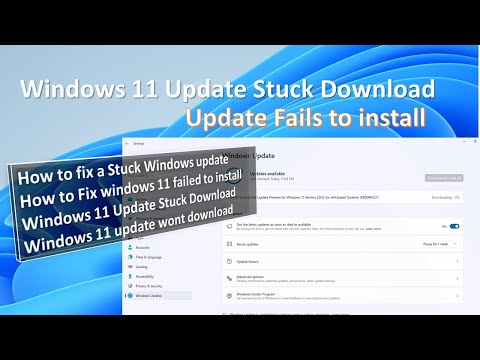 0:06:33
0:06:33
 0:02:55
0:02:55
 0:03:21
0:03:21
 0:05:57
0:05:57
 0:08:21
0:08:21
 0:09:24
0:09:24
 0:02:20
0:02:20
 0:03:44
0:03:44
 0:04:22
0:04:22