filmov
tv
EVERYTHING You Need To Know | How To Record

Показать описание
This is a MASSIVE tutorial on how to set up obs for recording and streaming, using your phone as a webcam, as well as a look at everything I use for making videos.
This is just all the information I've gathered from watching ALOT of other peoples tutorials. If you need me to go into greater detail about anything, leave a comment, and I'll be sure to try and answer as best I can. :)
Everything in My Setup ►
Elgato Game Capture (Windows)
Elgato Game Capture (Mac OS)
Some steps I missed ►
Make sure to go into advanced audio properties and set your microphone to mono (check the box). This will fix the issue of only hearing the mic from one side.
To monitor your mic, while setting up filters, go to the advanced audio properties and select monitor only mute output. Once your filters are set, make sure to turn it back to monitor off.
If your microphone and camera seem to be delayed, go into advanced audio properties and change the sync offset of your microphone 200
If your camera is underneath your game in the preview window, go to the sources and make sure Whatever you want on top is on top in the sources, just drag and drop the sources.
In the preview window, if you right-click your Game or face, you can change which way it's flipped
To quickly change between scenes, you can set up hotkeys if you go to settings and then hotkeys
If you're using a capture card to record your phone camera, you can bypass the 10min time out by hitting record, then pause. Make sure you go to developer options and make sure stay away is enabled.
If you're recording a PS 5, make sure to go into the PS5 settings and disable HDCP, This will allow you to use a capture card with your PS5.
if your capture card isn't displayed when you plug it it make sure it's set up correctly. Type C cord to a usb 3.0 or higher on the pc (the usb part of the type c cable needs to be blue, other colors wont work) ps5 or phone to hdmi in port on the capture card then hdmi out to the monitor.
the the capture card is showing a black screen be sure that you do have the drivers installed and updated then close obs an reopen. make sure the wires are secure. if that doesn't work unplug the capture card an plug it back in.
Chapters ►
0:00 intro
0:22 what I use
3:26 let's get started
3:50 video settings for recording
4:11 adding camera
4:33 crop the camera
4:57 use a phone as a webcam
6:53 Game capture
7:11 microphone / headphone
7:30 audio tracks
10:49 viedo settings for streaming
11:24 overlays
11:40 twitch alerts and chat
12:20 microphone settings
14:59 camera color correction
15:57 webcam settings
16:56 ps5 remote play
17:18 recording for free
18:57 where I started
19:35 other recording method
21:06 why I made this video
21:45 setting up stream labs
22:25 final words
24:17 outro
This is just all the information I've gathered from watching ALOT of other peoples tutorials. If you need me to go into greater detail about anything, leave a comment, and I'll be sure to try and answer as best I can. :)
Everything in My Setup ►
Elgato Game Capture (Windows)
Elgato Game Capture (Mac OS)
Some steps I missed ►
Make sure to go into advanced audio properties and set your microphone to mono (check the box). This will fix the issue of only hearing the mic from one side.
To monitor your mic, while setting up filters, go to the advanced audio properties and select monitor only mute output. Once your filters are set, make sure to turn it back to monitor off.
If your microphone and camera seem to be delayed, go into advanced audio properties and change the sync offset of your microphone 200
If your camera is underneath your game in the preview window, go to the sources and make sure Whatever you want on top is on top in the sources, just drag and drop the sources.
In the preview window, if you right-click your Game or face, you can change which way it's flipped
To quickly change between scenes, you can set up hotkeys if you go to settings and then hotkeys
If you're using a capture card to record your phone camera, you can bypass the 10min time out by hitting record, then pause. Make sure you go to developer options and make sure stay away is enabled.
If you're recording a PS 5, make sure to go into the PS5 settings and disable HDCP, This will allow you to use a capture card with your PS5.
if your capture card isn't displayed when you plug it it make sure it's set up correctly. Type C cord to a usb 3.0 or higher on the pc (the usb part of the type c cable needs to be blue, other colors wont work) ps5 or phone to hdmi in port on the capture card then hdmi out to the monitor.
the the capture card is showing a black screen be sure that you do have the drivers installed and updated then close obs an reopen. make sure the wires are secure. if that doesn't work unplug the capture card an plug it back in.
Chapters ►
0:00 intro
0:22 what I use
3:26 let's get started
3:50 video settings for recording
4:11 adding camera
4:33 crop the camera
4:57 use a phone as a webcam
6:53 Game capture
7:11 microphone / headphone
7:30 audio tracks
10:49 viedo settings for streaming
11:24 overlays
11:40 twitch alerts and chat
12:20 microphone settings
14:59 camera color correction
15:57 webcam settings
16:56 ps5 remote play
17:18 recording for free
18:57 where I started
19:35 other recording method
21:06 why I made this video
21:45 setting up stream labs
22:25 final words
24:17 outro
Комментарии
 3:01:58
3:01:58
 1:04:45
1:04:45
 0:07:22
0:07:22
 0:10:14
0:10:14
 0:07:38
0:07:38
 0:09:03
0:09:03
 0:11:14
0:11:14
 0:05:10
0:05:10
 0:03:24
0:03:24
 0:10:33
0:10:33
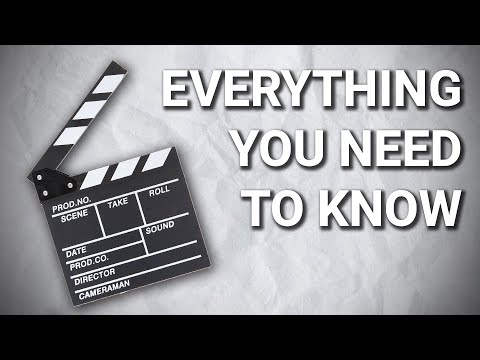 0:08:00
0:08:00
 0:11:15
0:11:15
 0:23:12
0:23:12
 0:11:27
0:11:27
 0:43:57
0:43:57
 0:05:02
0:05:02
 0:20:25
0:20:25
 0:27:26
0:27:26
 0:10:53
0:10:53
 0:14:19
0:14:19
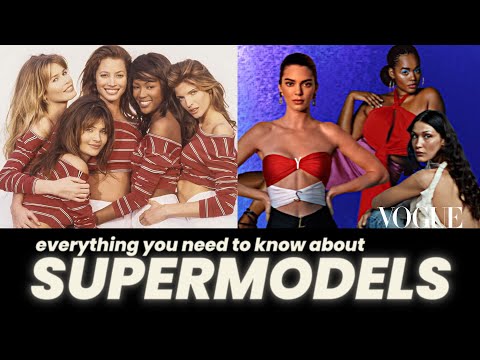 0:05:54
0:05:54
 0:33:52
0:33:52
 0:10:01
0:10:01
 0:10:46
0:10:46