filmov
tv
How to Download and Install VLC Media Player for Windows 7

Показать описание
This tutorial is going to show you how to download and install VLC for Windows 7.
In this tutorial you will learn how to download and install vlc windows 7.
Step # 1 -- Download VLC Media Player
Step # 2 -- Setup the VLC Media Player Install
Step # 3 -- Install the VLC Media Player
A box will now open called "VLC media player 2.0.6 Setup." Click "Next" to continue, read over the user license agreement, then click "Next" again. On the following page, choose your components and then click "Next." Now choose your install location, and then click "Install." The vlc player for Windows 7 will now install, and you will then be taken to the "Completing the VLC media player 2.0.6 Setup Wizard" page. Click "Finish" close the window.
Step # 4 - Testing the Install
Now find any video file on your computer, here we have one on the desktop and open it in VLC. The file will start to play in VLC and that is how to get VLC up and running on a Windows 7 machine.
In this tutorial you will learn how to download and install vlc windows 7.
Step # 1 -- Download VLC Media Player
Step # 2 -- Setup the VLC Media Player Install
Step # 3 -- Install the VLC Media Player
A box will now open called "VLC media player 2.0.6 Setup." Click "Next" to continue, read over the user license agreement, then click "Next" again. On the following page, choose your components and then click "Next." Now choose your install location, and then click "Install." The vlc player for Windows 7 will now install, and you will then be taken to the "Completing the VLC media player 2.0.6 Setup Wizard" page. Click "Finish" close the window.
Step # 4 - Testing the Install
Now find any video file on your computer, here we have one on the desktop and open it in VLC. The file will start to play in VLC and that is how to get VLC up and running on a Windows 7 machine.
How to download App in laptop | Download & Install All Apps in Windows Laptop Free
How To Download And Install Google PlayStore Apps On Windows PC Or Laptop 2024 (Easiest Way)
How To Download and Install WinRAR On Windows 10/11 | (Tutorial)
How to Download Apps on Windows 10 Laptop or Computer
How to Download & Install Microsoft Office
Guide to Install Windows in Under 45 Seconds (FREE!) #shorts
How To Download And Install C++ In Windows 10 | C++ Installation Windows 10 | Simplilearn
How to Download Roblox on Laptop & PC - Install Roblox on Windows Computer
How To Download BSL Shaders In Minecraft! (Full Guide) - Install BSL Shaders
How to install Visual Studio 2022 on Windows 10
How to install Software in computer or Laptop
How to Download and Install VLC Media Player in Windows 10
✔️ Windows 11 - Install Apps or Software from Anywhere - Install Apps Not From the Microsoft Store...
How to download and install Windows 10 FOR FREE! (2021)
Computer Fundamentals - Install Software in Windows 10 - How to Download Programs on Laptop Computer
How to download and install Turbo C++ for C and C++ programming on Windows 10/11 [ 2023 Update ]
How to Download and Install Windows 10 from USB Flash Drive for FREE!
How To Download And Install Linux On Windows 10
How to Download & Install All Epson Printer Driver-Easy (Official)
How to Download and Install Windows 10 from USB Flash Drive Step-By-Step
How to Download and Install Google Chrome on Windows 11
How to Install Google Chrome on Windows 10
How to download and install QuickBooks Desktop
How To Download Minecraft On PC | Install Minecraft Java Edition
Комментарии
 0:02:57
0:02:57
 0:01:35
0:01:35
 0:02:29
0:02:29
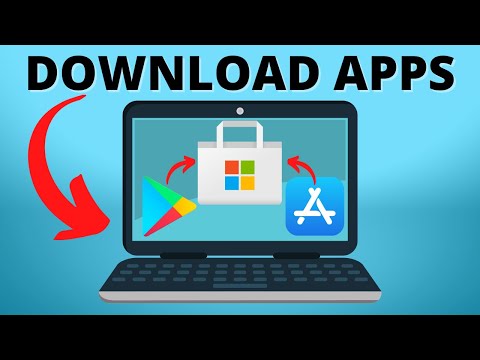 0:01:53
0:01:53
 0:06:07
0:06:07
 0:00:48
0:00:48
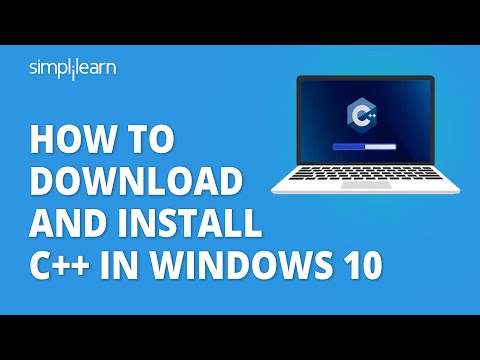 0:16:33
0:16:33
 0:01:52
0:01:52
 0:07:40
0:07:40
 0:06:20
0:06:20
 0:01:38
0:01:38
 0:03:19
0:03:19
 0:00:46
0:00:46
 0:10:50
0:10:50
 0:05:43
0:05:43
 0:05:42
0:05:42
 0:08:11
0:08:11
 0:07:20
0:07:20
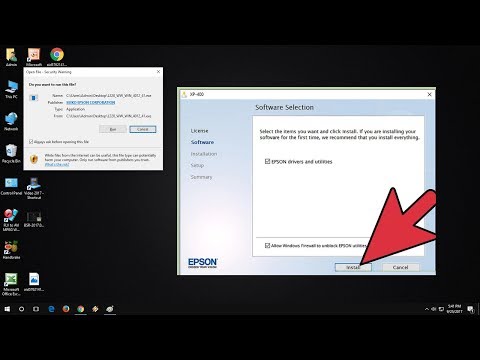 0:03:03
0:03:03
 0:18:14
0:18:14
 0:05:49
0:05:49
 0:04:30
0:04:30
 0:02:39
0:02:39
 0:04:36
0:04:36