filmov
tv
How to Set Up Parental Controls on iPhone
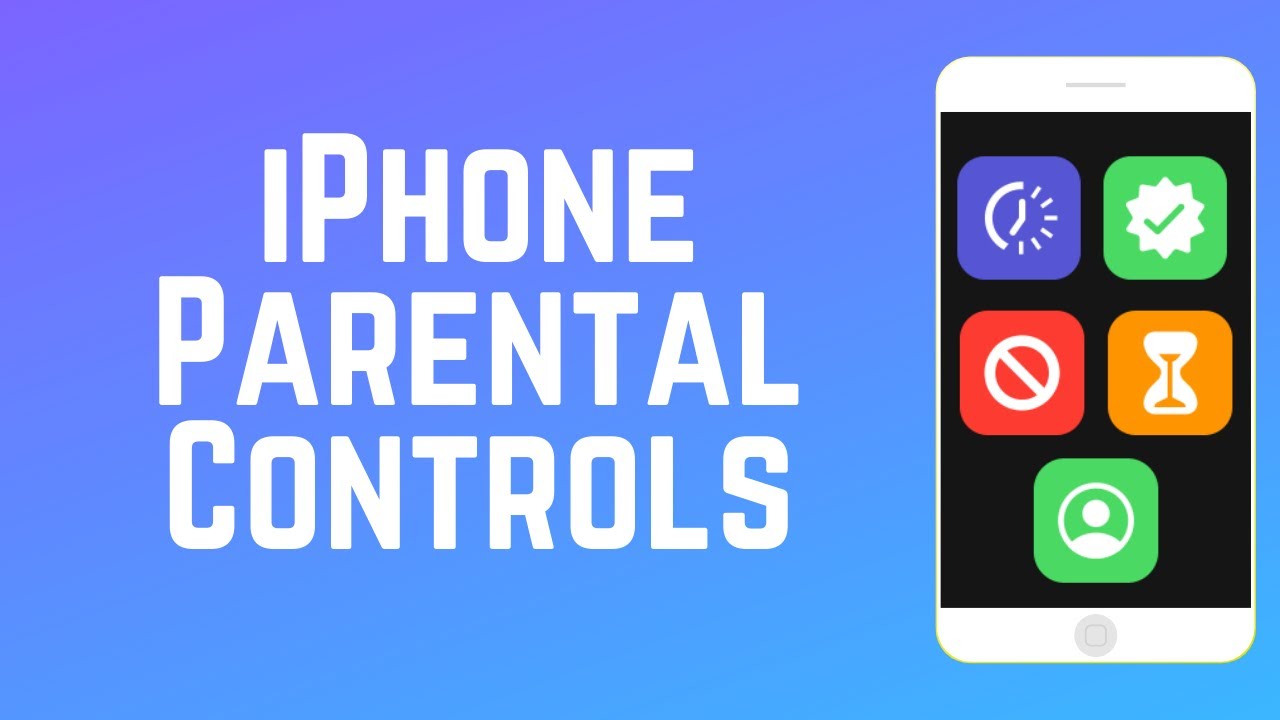
Показать описание
Want to limit how your child can use their iPhone to keep them from spending too much time on it, using certain apps, or talking to specific people? Watch this video to learn how to set up parental controls on iPhone.
To start setting up parental controls, grab the iPhone you want to set parental controls on, and open Settings. Then select Screen Time. Now, you can decide what limits you’d like to set up. The first category is Downtime. If you enable Downtime, you can schedule time away from the screen. During this time period, only apps you choose to allow will be available. You can set Downtime to Every Day for the time period to be the same daily, or Customize Days to set a different Downtime period for each day. This is useful if you want to allow more screen time on weekends, for example. You can also choose not to have Downtime on certain days. Select the start and end time you want to set. When you’re done setting this up, tap Screen Time to go back.
To choose which apps will be available during Downtime, tap Always Allowed. First you can decide which contacts your child is always allowed to communicate with. If you like, you can select Specific Contacts, such as only immediate family members, to be always allowed. Phone will always be allowed, so your child can make calls in the event of an emergency. By default, Messages, FaceTime, and Maps will also be available. You can choose to remove any of these from the Allowed Apps list if you like. To add other apps to the Allowed list, scroll down and tap the plus sign beside any app you want to always allow access to.
The next category is App Limits. In this section you can set usage limits for specific apps or categories of apps, so only a certain amount of time is allowed to be spent on those apps each day. For example, you may want to limit how much time is spent on games or social media apps. To set this up, tap Add Limit. Then you’ll see these categories to pick from. You can select an entire category, or tap the arrow beside a category to select specific apps that fall under that category. Select apps you want to set the same time limit for, then tap Next. Now, set the amount of time you’d like to allow your child to spend on these apps each day. You can also use the Customize Days option to set different time limits depending on the day of the week. When you’re done, tap Add. Repeat to set additional time limits for other apps if you wish.
Next up we have Communication Limits. Here you can specify which contacts your child can communicate with during regular allowed screen time as well as during downtime. These limits will apply to Phone, FaceTime, and Messages.
The last category is Content and Privacy Restrictions. Tap the switch at the top to enable restrictions. Here you can set restrictions for iTunes and App Store purchases to disallow installation of new apps, deletion of existing apps, and in-app purchases. If you’re choosing to allow any of these, you can decide whether you want purchases to be password-restricted or not. You can also allow or disallow specific built-in apps, and set Content Restrictions. The content restrictions you can set up include what content is available to your child in iTunes and App Store, web content and search restrictions, explicit language, and game center. You can also set privacy restrictions, allowing or disallowing apps access to location services, contacts, photos, Bluetooth, and more.
When you’re finished setting up all of these parental controls, we’d recommend putting a screen time passcode in place so that your child will not be able to make changes to any of these settings. Tap Use Screen Time Passcode. Then, enter a 4-digit passcode. We’d suggest making this a combination of numbers that your child is not likely to guess.
To start setting up parental controls, grab the iPhone you want to set parental controls on, and open Settings. Then select Screen Time. Now, you can decide what limits you’d like to set up. The first category is Downtime. If you enable Downtime, you can schedule time away from the screen. During this time period, only apps you choose to allow will be available. You can set Downtime to Every Day for the time period to be the same daily, or Customize Days to set a different Downtime period for each day. This is useful if you want to allow more screen time on weekends, for example. You can also choose not to have Downtime on certain days. Select the start and end time you want to set. When you’re done setting this up, tap Screen Time to go back.
To choose which apps will be available during Downtime, tap Always Allowed. First you can decide which contacts your child is always allowed to communicate with. If you like, you can select Specific Contacts, such as only immediate family members, to be always allowed. Phone will always be allowed, so your child can make calls in the event of an emergency. By default, Messages, FaceTime, and Maps will also be available. You can choose to remove any of these from the Allowed Apps list if you like. To add other apps to the Allowed list, scroll down and tap the plus sign beside any app you want to always allow access to.
The next category is App Limits. In this section you can set usage limits for specific apps or categories of apps, so only a certain amount of time is allowed to be spent on those apps each day. For example, you may want to limit how much time is spent on games or social media apps. To set this up, tap Add Limit. Then you’ll see these categories to pick from. You can select an entire category, or tap the arrow beside a category to select specific apps that fall under that category. Select apps you want to set the same time limit for, then tap Next. Now, set the amount of time you’d like to allow your child to spend on these apps each day. You can also use the Customize Days option to set different time limits depending on the day of the week. When you’re done, tap Add. Repeat to set additional time limits for other apps if you wish.
Next up we have Communication Limits. Here you can specify which contacts your child can communicate with during regular allowed screen time as well as during downtime. These limits will apply to Phone, FaceTime, and Messages.
The last category is Content and Privacy Restrictions. Tap the switch at the top to enable restrictions. Here you can set restrictions for iTunes and App Store purchases to disallow installation of new apps, deletion of existing apps, and in-app purchases. If you’re choosing to allow any of these, you can decide whether you want purchases to be password-restricted or not. You can also allow or disallow specific built-in apps, and set Content Restrictions. The content restrictions you can set up include what content is available to your child in iTunes and App Store, web content and search restrictions, explicit language, and game center. You can also set privacy restrictions, allowing or disallowing apps access to location services, contacts, photos, Bluetooth, and more.
When you’re finished setting up all of these parental controls, we’d recommend putting a screen time passcode in place so that your child will not be able to make changes to any of these settings. Tap Use Screen Time Passcode. Then, enter a 4-digit passcode. We’d suggest making this a combination of numbers that your child is not likely to guess.
Комментарии
 0:06:45
0:06:45
 0:12:34
0:12:34
 0:04:41
0:04:41
 0:05:04
0:05:04
 0:20:34
0:20:34
 0:00:15
0:00:15
 0:03:34
0:03:34
 0:11:06
0:11:06
 0:03:25
0:03:25
 0:01:29
0:01:29
 0:07:58
0:07:58
 0:06:24
0:06:24
 0:01:58
0:01:58
 0:04:45
0:04:45
 0:02:57
0:02:57
 0:03:27
0:03:27
 0:00:25
0:00:25
 0:03:35
0:03:35
 0:34:03
0:34:03
 0:02:03
0:02:03
 0:11:26
0:11:26
![[Tutorial] Set Up](https://i.ytimg.com/vi/HIWAR0ZX09U/hqdefault.jpg) 0:02:10
0:02:10
 0:02:57
0:02:57
 0:06:17
0:06:17