filmov
tv
How To Block Apps From Accessing Internet on Mac OS

Показать описание
Easy to follow tutorial on preventing apps & programs from using the internet on your Macbook or iMac! Learn how to use the built in apple firewall to block apps from using outgoing connections, and learn a trick to block incoming connections on apps! Learn how to Block Apps From Accessing Internet on Mac OS now!
If you find this tutorial helpful please consider liking the video and subscribing to my channel!
#mac #tutorial #macOS #macbook
----------
🦊
🦊
----------
Steps:
- Start by clicking the Apple logo button at the top left of the screen and then open ‘system preferences’ .
- From system preferences, open ‘Security and privacy’
- In security , open the ‘firewall’ tab.
- Click the padlock and enter your password to be able to make changes.
- Now turn on the firewall.
- Open firewall options.
- Click the plus button to add a new app to the firewall, choose the application you want to block.
- Click where it says ‘allow incoming connections’ and select ‘block incoming connections’.
- This will block the app from receiving any data from the internet. The Mac OS firewall is a bit basic though and doesn’t have the option to block outgoing connections.
- Since it is by a 3rd party developer you may be prompted to visit the security setting to allow it to run.
- Once you launch it you can either buy it or start the trial.
- Click ‘block application’ and select your application from the list.
If you find this tutorial helpful please consider liking the video and subscribing to my channel!
#mac #tutorial #macOS #macbook
----------
🦊
🦊
----------
Steps:
- Start by clicking the Apple logo button at the top left of the screen and then open ‘system preferences’ .
- From system preferences, open ‘Security and privacy’
- In security , open the ‘firewall’ tab.
- Click the padlock and enter your password to be able to make changes.
- Now turn on the firewall.
- Open firewall options.
- Click the plus button to add a new app to the firewall, choose the application you want to block.
- Click where it says ‘allow incoming connections’ and select ‘block incoming connections’.
- This will block the app from receiving any data from the internet. The Mac OS firewall is a bit basic though and doesn’t have the option to block outgoing connections.
- Since it is by a 3rd party developer you may be prompted to visit the security setting to allow it to run.
- Once you launch it you can either buy it or start the trial.
- Click ‘block application’ and select your application from the list.
Комментарии
 0:00:36
0:00:36
 0:01:38
0:01:38
 0:02:18
0:02:18
 0:01:53
0:01:53
 0:01:24
0:01:24
 0:01:06
0:01:06
 0:04:09
0:04:09
 0:00:14
0:00:14
 0:01:51
0:01:51
 0:01:34
0:01:34
 0:00:31
0:00:31
 0:04:17
0:04:17
 0:01:07
0:01:07
 0:04:14
0:04:14
 0:02:24
0:02:24
 0:01:06
0:01:06
 0:00:53
0:00:53
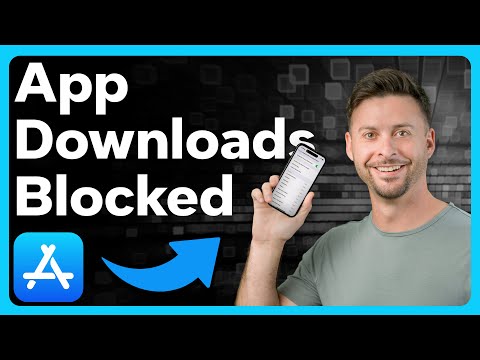 0:01:30
0:01:30
 0:02:21
0:02:21
 0:01:42
0:01:42
 0:02:20
0:02:20
 0:01:19
0:01:19
 0:05:11
0:05:11
 0:00:28
0:00:28