filmov
tv
ProtonMail Multiple Addresses & Email Aliases (UPDATE)

Показать описание
In this tutorial I will show you how to access multiple addresses and email aliases on ProtonMail with both FREE and paid versions.
Follow these steps to access multiple addresses on ProtonMail:
METHOD 1: Free version with multiple accounts
2. Click on "Log in".
3. Enter your email and password.
4. Click on "Sign in".
5. On the upper right corner where it says your display name and address, click on it.
6. Select "Switch account".
7. Then click on "Add Proton account".
8. Enter the email and password for your second account.
9. Click "Sign in".
METHOD 2: Paid version with email aliases
2. Click on "Log in".
3. Enter your email and password.
4. Click on "Sign in".
5. Then click on "Settings" on the top right.
6. Click on "Go to settings".
7. Next in settings go to "Identity and addresses" on the left.
8. Under "My addresses" click the "Add address" button.
9. Enter in an address name.
10. Choose the domain name.
11. Enter in a display name.
12. Click on "Save address".
❤️ ATTRIBUTIONS
Video Clips & Images: Videoblocks, Pixabay, Pexels, Videvo
Music: YouTube Audio Library, Audioblocks
Music: TeknoAXE - Synthwave E
License: Creative Commons
Music: Jesse Gallagher - Tratak
Source: YouTube Audio Library
Music: Density & Time - Water Lillies
Source: YouTube Audio Library
HASHTAGS
#tutorial #protonmail #email
Follow these steps to access multiple addresses on ProtonMail:
METHOD 1: Free version with multiple accounts
2. Click on "Log in".
3. Enter your email and password.
4. Click on "Sign in".
5. On the upper right corner where it says your display name and address, click on it.
6. Select "Switch account".
7. Then click on "Add Proton account".
8. Enter the email and password for your second account.
9. Click "Sign in".
METHOD 2: Paid version with email aliases
2. Click on "Log in".
3. Enter your email and password.
4. Click on "Sign in".
5. Then click on "Settings" on the top right.
6. Click on "Go to settings".
7. Next in settings go to "Identity and addresses" on the left.
8. Under "My addresses" click the "Add address" button.
9. Enter in an address name.
10. Choose the domain name.
11. Enter in a display name.
12. Click on "Save address".
❤️ ATTRIBUTIONS
Video Clips & Images: Videoblocks, Pixabay, Pexels, Videvo
Music: YouTube Audio Library, Audioblocks
Music: TeknoAXE - Synthwave E
License: Creative Commons
Music: Jesse Gallagher - Tratak
Source: YouTube Audio Library
Music: Density & Time - Water Lillies
Source: YouTube Audio Library
HASHTAGS
#tutorial #protonmail #email
Комментарии
 0:03:35
0:03:35
 0:01:03
0:01:03
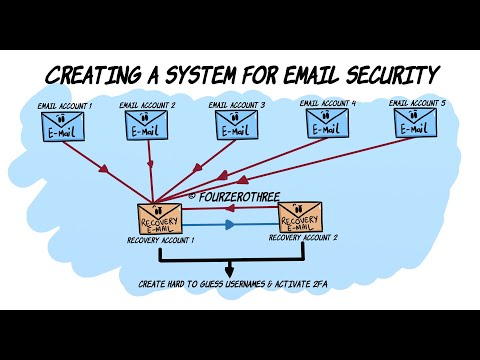 0:04:56
0:04:56
 0:09:28
0:09:28
 0:13:52
0:13:52
 0:10:03
0:10:03
 0:08:49
0:08:49
 0:06:51
0:06:51
 0:01:28
0:01:28
 0:09:40
0:09:40
 0:15:09
0:15:09
 0:06:41
0:06:41
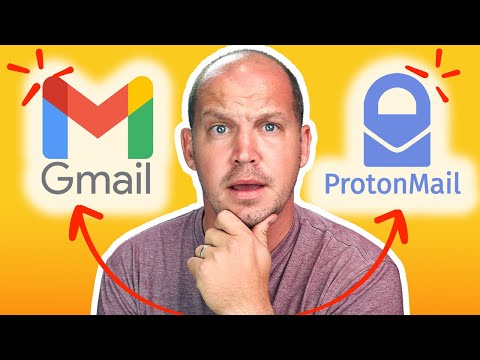 0:08:10
0:08:10
 0:10:23
0:10:23
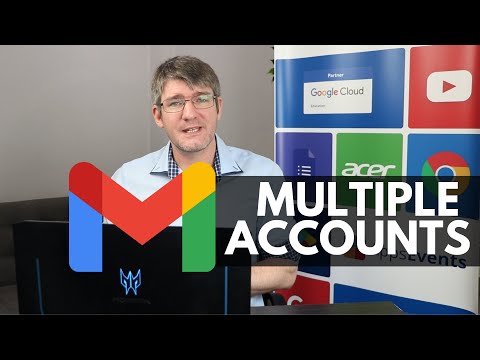 0:06:41
0:06:41
 0:00:43
0:00:43
 0:00:55
0:00:55
 0:16:33
0:16:33
 0:01:03
0:01:03
 0:04:48
0:04:48
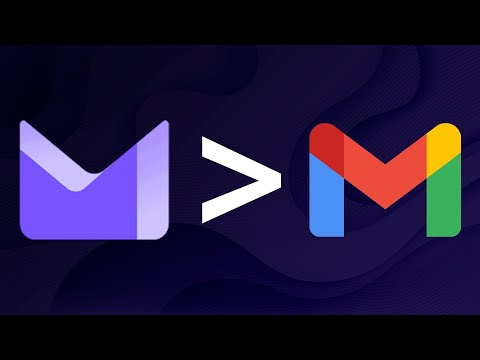 0:13:10
0:13:10
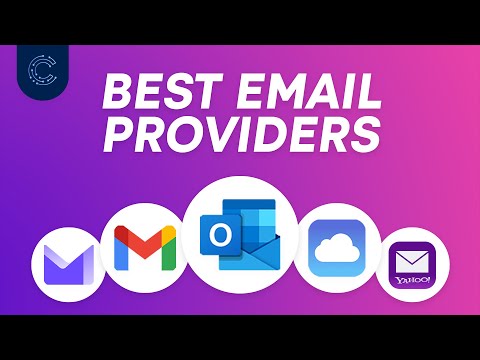 0:12:56
0:12:56
 0:04:15
0:04:15
 0:12:49
0:12:49