filmov
tv
JavaFX Tutorial 1 - Download, Install and Configure JDK 8u181 on Windows 10 x64
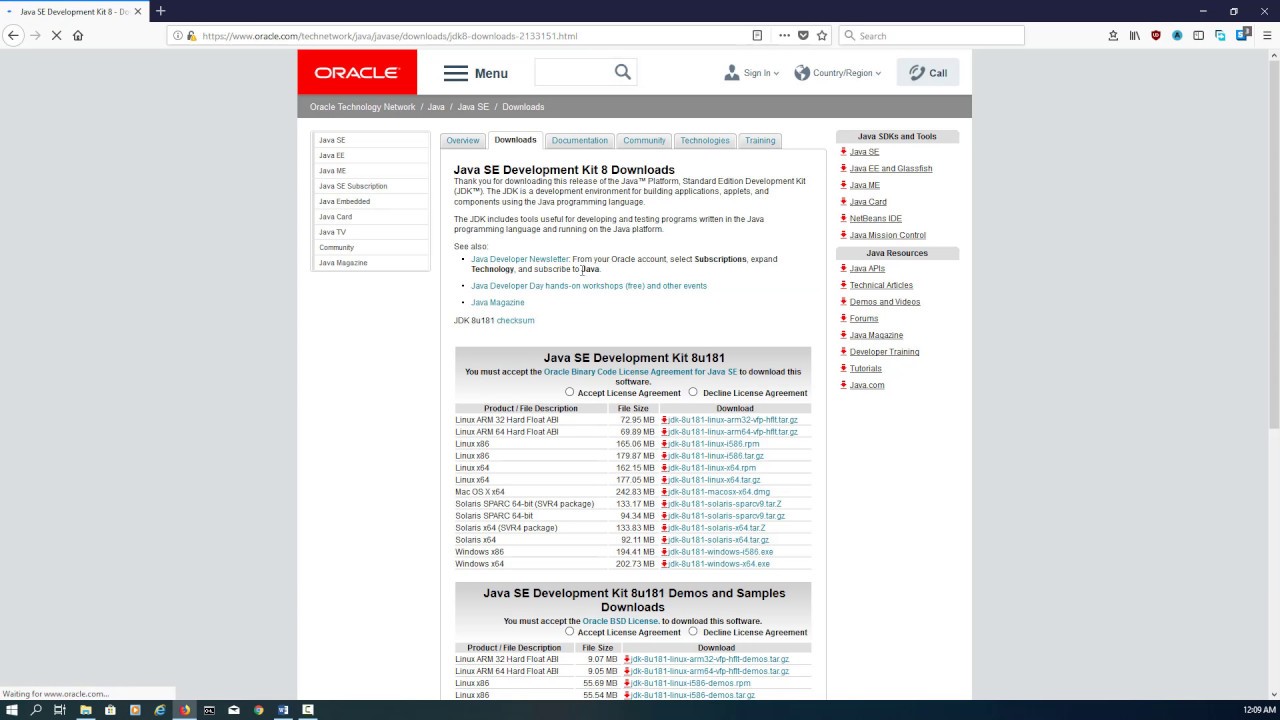
Показать описание
1. Download Java SE Development Kit 8
2. Install Java SE Development Kit 8
Accept the License Agreement and pick the correct download for your operating system. In this tutorial, we will use the Windows 64 bit version.
Click Next and on the following screen instructions. In this tutorial, the default install location of "C:\Program Files\Java\jdk1.8.0_181\" was kept.
2. Configure Java SE Development Kit 8
Setup a "JAVA_HOME" environment variable that will refer to the Java installation directory of "C:\Program Files\Java\jdk1.8.0_181\".
Optionally, setup the "PATH" environment variable to refer to the Java bin directory of “%JAVA_HOME%\bin” if you wish to run Java commands from a command prompt.
Enter "java -version" on a command prompt.
java version "1.8.0_181"
Java(TM) SE Runtime Environment (build 1.8.0_181-b13)
Java HotSpot(TM) 64-Bit Server VM (build 25.181-b13, mixed mode)
2. Install Java SE Development Kit 8
Accept the License Agreement and pick the correct download for your operating system. In this tutorial, we will use the Windows 64 bit version.
Click Next and on the following screen instructions. In this tutorial, the default install location of "C:\Program Files\Java\jdk1.8.0_181\" was kept.
2. Configure Java SE Development Kit 8
Setup a "JAVA_HOME" environment variable that will refer to the Java installation directory of "C:\Program Files\Java\jdk1.8.0_181\".
Optionally, setup the "PATH" environment variable to refer to the Java bin directory of “%JAVA_HOME%\bin” if you wish to run Java commands from a command prompt.
Enter "java -version" on a command prompt.
java version "1.8.0_181"
Java(TM) SE Runtime Environment (build 1.8.0_181-b13)
Java HotSpot(TM) 64-Bit Server VM (build 25.181-b13, mixed mode)
 0:02:11
0:02:11
 0:06:21
0:06:21
 0:05:09
0:05:09
 0:07:13
0:07:13
 0:03:46
0:03:46
 0:11:21
0:11:21
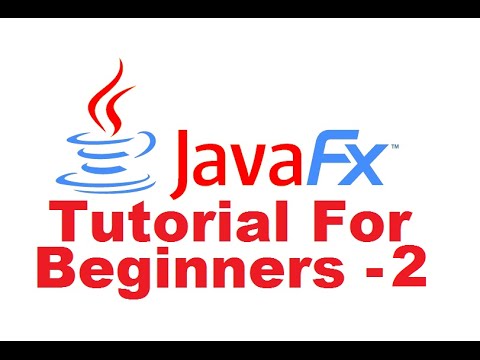 0:09:30
0:09:30
 0:08:25
0:08:25
 4:20:01
4:20:01
 0:10:14
0:10:14
 0:17:49
0:17:49
 0:09:35
0:09:35
 0:08:31
0:08:31
 0:11:10
0:11:10
 0:11:21
0:11:21
 0:00:16
0:00:16
 0:03:03
0:03:03
 0:10:59
0:10:59
 0:06:17
0:06:17
 0:11:51
0:11:51
 0:05:12
0:05:12
 0:07:44
0:07:44
 0:05:01
0:05:01
 0:00:37
0:00:37