filmov
tv
How to install Ansible on Windows using WSL (Step by Step)
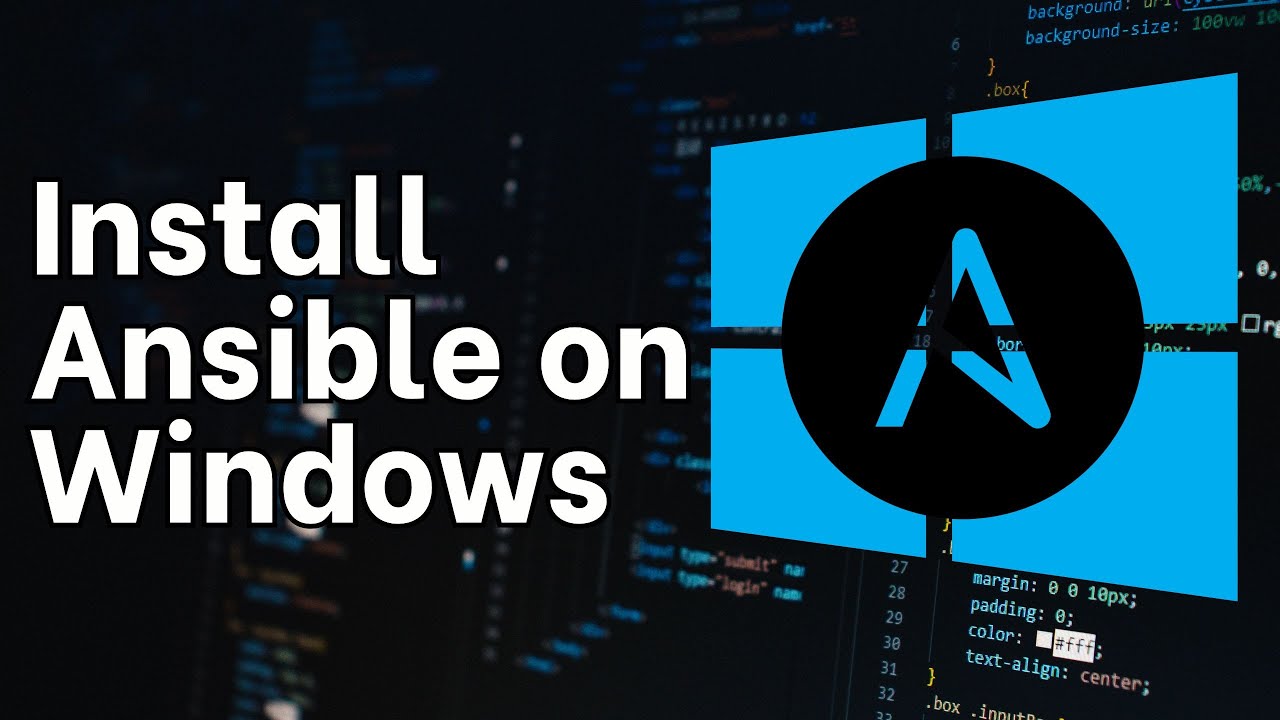
Показать описание
In this video, I talk about how to install Ansible on Windows using WSL step by step:
Step 1: Update Package Lists
• Update the Package Manager:
o Open your Ubuntu terminal and run:
sudo apt update
sudo apt upgrade -y
o This updates and upgrades the list of available packages and their versions.
Step 2: Install Required Packages
• Install Software Properties:
o Install the software-properties-common package:
sudo apt install software-properties-common
Step 3: Add Ansible PPA (Personal Package Archive)
• Add the Ansible Repository:
o Run the following command to add the Ansible repository:
sudo add-apt-repository --yes --update ppa:ansible/ansible
Step 4: Install Ansible
• Install Ansible:
o Now, install Ansible with:
sudo apt install ansible -y
Step 5: Verify Installation
• Check Ansible Version:
o To confirm that Ansible is installed correctly, run:
ansible --version
References:
#networkautomation #ansible #wsl
Step 1: Update Package Lists
• Update the Package Manager:
o Open your Ubuntu terminal and run:
sudo apt update
sudo apt upgrade -y
o This updates and upgrades the list of available packages and their versions.
Step 2: Install Required Packages
• Install Software Properties:
o Install the software-properties-common package:
sudo apt install software-properties-common
Step 3: Add Ansible PPA (Personal Package Archive)
• Add the Ansible Repository:
o Run the following command to add the Ansible repository:
sudo add-apt-repository --yes --update ppa:ansible/ansible
Step 4: Install Ansible
• Install Ansible:
o Now, install Ansible with:
sudo apt install ansible -y
Step 5: Verify Installation
• Check Ansible Version:
o To confirm that Ansible is installed correctly, run:
ansible --version
References:
#networkautomation #ansible #wsl
 0:09:22
0:09:22
 0:11:25
0:11:25
 0:18:31
0:18:31
 0:04:21
0:04:21
 0:21:21
0:21:21
 0:07:24
0:07:24
 0:28:06
0:28:06
 0:01:54
0:01:54
 0:32:18
0:32:18
![[one minute] How](https://i.ytimg.com/vi/mOHhYZyooXM/hqdefault.jpg) 0:01:06
0:01:06
 0:18:21
0:18:21
 0:04:55
0:04:55
 0:02:26
0:02:26
 0:03:37
0:03:37
 0:01:51
0:01:51
 0:06:19
0:06:19
 0:06:05
0:06:05
 0:20:11
0:20:11
 0:02:34
0:02:34
 0:04:31
0:04:31
 0:08:02
0:08:02
 0:05:51
0:05:51
 0:23:17
0:23:17
 0:00:35
0:00:35