filmov
tv
Lesson 32 Learn about Layer Smart Objects | First steps in Photoshop, self-study from basic

Показать описание
Welcome to Photoshop for Beginners!
In this comprehensive course, you'll learn everything you need to know to start mastering Photoshop, even if you have no prior experience. Whether you're an aspiring designer, photographer, or creative enthusiast, this step-by-step guide will walk you through the essentials.
Starting with the basics, you'll get familiar with Photoshop’s interface, tools, and shortcuts to streamline your workflow. As the lessons progress, you’ll dive deeper into image editing techniques, including selection tools, working with layers, and applying effects like blending, shadows, and more.
By the end of the course, you'll complete exciting projects designed to build your confidence and creativity, ensuring you can tackle real-world editing tasks with ease. Get ready to unlock your creative potential with Photoshop!
#PhotoshopForBeginners #LearnPhotoshop #PhotoEditing #FirstStepsInPhotoshop
_________________________________________________________________________________
Lesson 1 Introduction
Lesson 2 Instructions for using practice exercise files
Lesson 3 Get familiar with Photoshop's working interface
Lesson 4 Introducing the tool panel toolbar
Lesson 5 Organizing working document windows arrange document
Lesson 6 Mastering the program panels
Lesson 7 Set up a habitual working interface
Lesson 8 Set keyboard shortcuts for frequently used tools
Lesson 9 Basic shortcuts when working with Photoshop
Lesson 10 Learn about bit depth
Lesson 11 Image size and controlling parameters
Lesson 12 Print size of a photo with the crop tool
Lesson 13 Dealing with a tilted photo, a common error after taking a photo
Lesson 14 Convert color space for an image
Lesson 15 Introduction to Project 01 - Your first work
Lesson 16 Using the Marquee Selection tool
Lesson 17 Lasso Tool and Polygonal Lasso
Lesson 18 Drawing automatic selections with Magnetic Lasso
Lesson 19 The power of the Magic Wand selection tool
Lesson 20 Speed up with the Quick Selection tool
Lesson 21 Use the Color range function to create a selection
Lesson 22 Editing and editing selections with refine edge
Lesson 23 Separate hair quickly and effectively.
Lesson 24 Creating a selection with the Pen tool
Lesson 25 Completing Project 01
Lesson 26 Introduction to Project
Lesson 27 Learn about layers and how to manage objects
Lesson 28 Basic operations when using layers
Lesson 29 Ways to create a new layer
Lesson 30 Managing layers with Photoshop's new filters
Lesson 31 Aligning layers
Lesson 32 Learn about Layer Smart Objects
Lesson 33 Linking layers and merging layers
Lesson 34 Layer Mask - the start of all techniques
Lesson 35 Instructions for doing Project 2
Lesson 36 Instructions for doing Project 3
Lesson 37 Introduction to Project Layer Style
Lesson 38 Creating Dropshadows
Lesson 39 Stroke and Glow Effects
Lesson 40 Bevel _ Emboss
Lesson 41 Color overlay
Lesson 42 Coloring Gradient overplay
Lesson 43 Coloring Pattern overplay
Lesson 44 Speed up with Layer styles
Lesson 45 Learn the meaning of Blend commands
Lesson 46 Lighten and darken a photo with blend
Lesson 47 Remove background quickly.
Lesson 48 Separate hair super quickly and beautifully with blend
Lesson 49 How to use Blending to adjust color
Lesson 50 Project 05 Applying Blending to create effects
In this comprehensive course, you'll learn everything you need to know to start mastering Photoshop, even if you have no prior experience. Whether you're an aspiring designer, photographer, or creative enthusiast, this step-by-step guide will walk you through the essentials.
Starting with the basics, you'll get familiar with Photoshop’s interface, tools, and shortcuts to streamline your workflow. As the lessons progress, you’ll dive deeper into image editing techniques, including selection tools, working with layers, and applying effects like blending, shadows, and more.
By the end of the course, you'll complete exciting projects designed to build your confidence and creativity, ensuring you can tackle real-world editing tasks with ease. Get ready to unlock your creative potential with Photoshop!
#PhotoshopForBeginners #LearnPhotoshop #PhotoEditing #FirstStepsInPhotoshop
_________________________________________________________________________________
Lesson 1 Introduction
Lesson 2 Instructions for using practice exercise files
Lesson 3 Get familiar with Photoshop's working interface
Lesson 4 Introducing the tool panel toolbar
Lesson 5 Organizing working document windows arrange document
Lesson 6 Mastering the program panels
Lesson 7 Set up a habitual working interface
Lesson 8 Set keyboard shortcuts for frequently used tools
Lesson 9 Basic shortcuts when working with Photoshop
Lesson 10 Learn about bit depth
Lesson 11 Image size and controlling parameters
Lesson 12 Print size of a photo with the crop tool
Lesson 13 Dealing with a tilted photo, a common error after taking a photo
Lesson 14 Convert color space for an image
Lesson 15 Introduction to Project 01 - Your first work
Lesson 16 Using the Marquee Selection tool
Lesson 17 Lasso Tool and Polygonal Lasso
Lesson 18 Drawing automatic selections with Magnetic Lasso
Lesson 19 The power of the Magic Wand selection tool
Lesson 20 Speed up with the Quick Selection tool
Lesson 21 Use the Color range function to create a selection
Lesson 22 Editing and editing selections with refine edge
Lesson 23 Separate hair quickly and effectively.
Lesson 24 Creating a selection with the Pen tool
Lesson 25 Completing Project 01
Lesson 26 Introduction to Project
Lesson 27 Learn about layers and how to manage objects
Lesson 28 Basic operations when using layers
Lesson 29 Ways to create a new layer
Lesson 30 Managing layers with Photoshop's new filters
Lesson 31 Aligning layers
Lesson 32 Learn about Layer Smart Objects
Lesson 33 Linking layers and merging layers
Lesson 34 Layer Mask - the start of all techniques
Lesson 35 Instructions for doing Project 2
Lesson 36 Instructions for doing Project 3
Lesson 37 Introduction to Project Layer Style
Lesson 38 Creating Dropshadows
Lesson 39 Stroke and Glow Effects
Lesson 40 Bevel _ Emboss
Lesson 41 Color overlay
Lesson 42 Coloring Gradient overplay
Lesson 43 Coloring Pattern overplay
Lesson 44 Speed up with Layer styles
Lesson 45 Learn the meaning of Blend commands
Lesson 46 Lighten and darken a photo with blend
Lesson 47 Remove background quickly.
Lesson 48 Separate hair super quickly and beautifully with blend
Lesson 49 How to use Blending to adjust color
Lesson 50 Project 05 Applying Blending to create effects
 0:02:17
0:02:17
 0:03:03
0:03:03
 0:02:01
0:02:01
 0:01:43
0:01:43
 0:02:14
0:02:14
 0:04:25
0:04:25
 0:01:41
0:01:41
 0:06:02
0:06:02
 0:11:45
0:11:45
 0:12:31
0:12:31
 0:11:04
0:11:04
 0:48:47
0:48:47
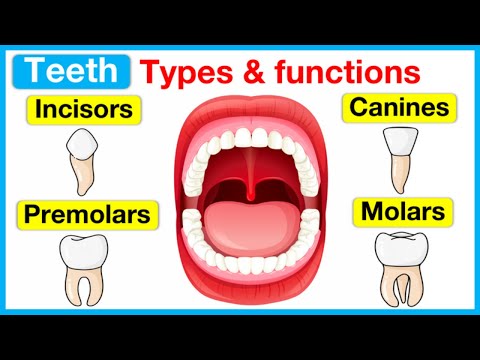 0:02:39
0:02:39
 0:14:12
0:14:12
 0:21:29
0:21:29
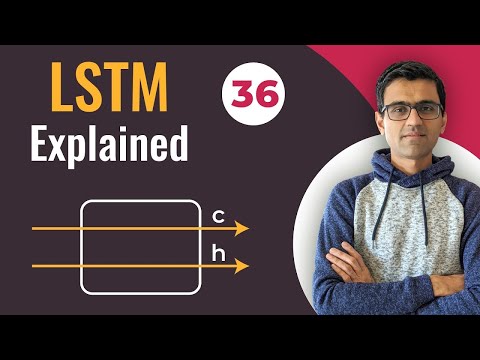 0:14:37
0:14:37
 0:16:23
0:16:23
 0:40:42
0:40:42
 0:06:16
0:06:16
 0:14:23
0:14:23
 0:16:28
0:16:28
 0:55:48
0:55:48
 0:05:47
0:05:47
 0:02:45
0:02:45