filmov
tv
How to Share via Airdrop on iPhone and iPad

Показать описание
Introduction:
In this tutorial you are going to learn how to wirelessly share content via Airdrop on iPhone or iPad.
Step # 1 – Swipe Up from the Bottom of the Screen
Swipe up from the bottom of your screen and tap Airdrop.
Step # 2 – Choose One of these Options
Choose Everyone to be able to see all the nearby devices.
Choose Contacts Only to only see the nearby devices that are in your contacts.
Choose Off to turn off Airdrop.
Remember, depending on which option you choose, your device will be visible accordingly.
Step # 3 – You Can Share Content from Various Apps
You can share content from various apps such as Photos, Safari, Contacts, etc. To do so, go to the desired application and tap the button. Depending on the app you may need to tap on Airdrop. Wait till the desired device appears on your screen and tap on it.
The other user will be prompted to accept the incoming content.
Step # 4 – Sent
Wait till the user accepts the incoming content. Once they accept it, they’ll be able to find the content in their respective application. For example, Photos will appear in the Photos app and links will open in Safari.
In this tutorial you are going to learn how to wirelessly share content via Airdrop on iPhone or iPad.
Step # 1 – Swipe Up from the Bottom of the Screen
Swipe up from the bottom of your screen and tap Airdrop.
Step # 2 – Choose One of these Options
Choose Everyone to be able to see all the nearby devices.
Choose Contacts Only to only see the nearby devices that are in your contacts.
Choose Off to turn off Airdrop.
Remember, depending on which option you choose, your device will be visible accordingly.
Step # 3 – You Can Share Content from Various Apps
You can share content from various apps such as Photos, Safari, Contacts, etc. To do so, go to the desired application and tap the button. Depending on the app you may need to tap on Airdrop. Wait till the desired device appears on your screen and tap on it.
The other user will be prompted to accept the incoming content.
Step # 4 – Sent
Wait till the user accepts the incoming content. Once they accept it, they’ll be able to find the content in their respective application. For example, Photos will appear in the Photos app and links will open in Safari.
How to Use Airdrop on iPhone or iPad
How to Send Photos With AirDrop Proximity Sharing (iOS 17)
How to Share Files Between Two iPhone Via Airdrop
How to Share Apps using Airdrop
Share a Contact from iPhone to another iPhone via AirDrop
How To Find AirDrop Files On iPhone! (2023)
How To Use Airdrop - Share Files Between iPhone, iPad and Mac
How to Share Apps Between iPhones in Seconds Using AirDrop!
How to Use AirDrop on iPhone 11 | Transfer pictures, videos, files
How to AirDrop from iPhone to Android Transfer Photos / Videos Quickly
How to Fix AirDrop Not Working Problem on iOS 17 | Airdrop Files Not Receiving on iPhone
How to Transfer Files using AirDrop on MacBook Air M1
How to Transfer Music Files from iPhone to Other Apple Devices Using AirDrop!
How To AirDrop Large Files On iPhone
How to use Apple AirDrop to send large files really fast and easy on the iPad, iPhone and Mac!
iOS 17 New Airdrop 2.0 - How to use Contact Share on iPhone 13 & iPhone xr
Where To Find AirDrop Files On iPhone
How To Find AirDrop Files On iPhone! (2024)
Send Files From Android To iPhone Airdrop | How To Share Files From iPhone To Android Using Airdrop
Transfer Files / Pictures using Bluetooth with your iPhone iPad iPod - Mac - AirDrop
Airdrop 2.0 UPDATE - Enable this in your iPhone
Wirelessly Transfer Files between iPhone and PC (Airdrop Windows)
How to 'Airdrop' from Android to MacBook | Neardrop-SHARE FILES FAST!!
How to Share Unsupported Files via AirDrop from Your iPhone (Jailbreak Tweak)
Комментарии
 0:03:14
0:03:14
 0:01:51
0:01:51
 0:02:05
0:02:05
 0:04:21
0:04:21
 0:01:15
0:01:15
 0:02:40
0:02:40
 0:02:12
0:02:12
 0:00:44
0:00:44
 0:03:49
0:03:49
 0:03:28
0:03:28
 0:02:04
0:02:04
 0:04:09
0:04:09
 0:00:55
0:00:55
 0:03:08
0:03:08
 0:08:59
0:08:59
 0:03:35
0:03:35
 0:02:03
0:02:03
 0:02:42
0:02:42
 0:03:39
0:03:39
 0:03:34
0:03:34
 0:01:49
0:01:49
 0:06:28
0:06:28
 0:02:11
0:02:11
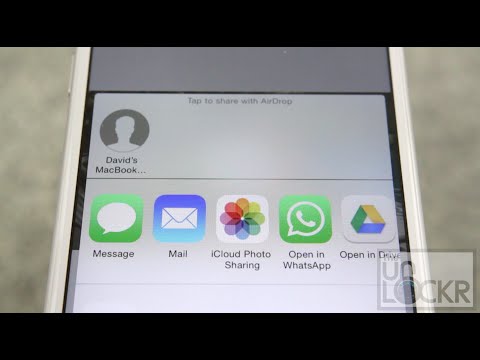 0:02:55
0:02:55