filmov
tv
How To Fix Queued Download Error on PS5 (2023 Guide)
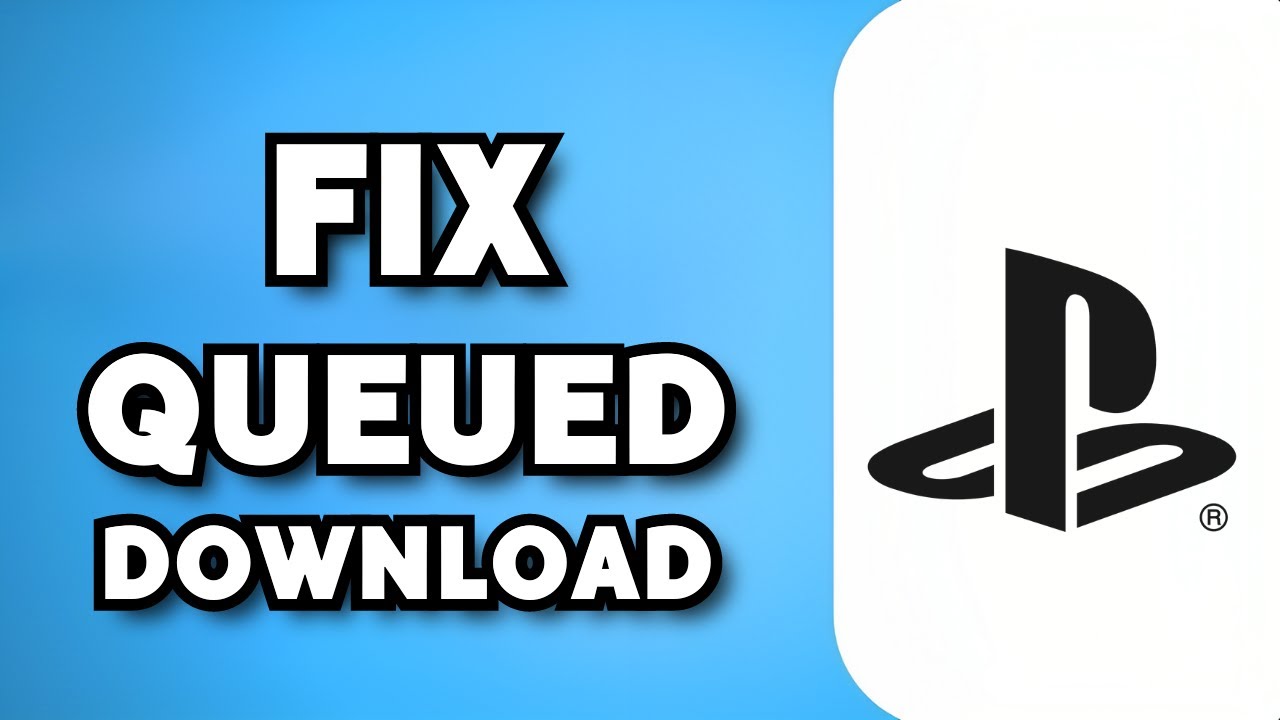
Показать описание
Learn How To Fix Queued Download Error on PS5 (2023 Guide).In this tutorial, you will learn how to fix the "Queued Download" error on the PlayStation 5 (PS5) console. Follow these steps to fix queued download error on PlayStation 5 :
Pause and resume the download: Sometimes, the download may be stuck in a queued state. To fix this, go to the PS5 home screen, navigate to the game or application that is showing the queued download error, highlight it, press the Options button on your controller, and select "Pause." After a few seconds, select "Resume" to restart the download.
Check your internet connection: Ensure that your internet connection is stable and working properly. You can test your internet connection on the PS5 by going to the Settings menu, selecting "Network," and choosing "Test Internet Connection." If your connection is unstable, try restarting your router or connecting to a different network.
Restart your PS5 console: A simple restart can often resolve temporary glitches. Press and hold the power button on your PS5 console until you hear the second beep. This will turn off the console completely. Wait for a few seconds, then press the power button again to turn it back on. After the console restarts, check if the download resumes without the queued error.
Check for system software updates: Make sure your PS5 console is running the latest system software. To check for updates, go to the Settings menu, select "System," then choose "System Software Update." If an update is available, follow the prompts to download and install it. System software updates can sometimes fix download-related issues.
Clear the download queue: If the above steps don't work, you can try clearing the download queue. To do this, go to the PS5 home screen, highlight the game or application that is showing the queued download error, press the Options button on your controller, and select "Delete." Confirm the deletion. Then, go to the PlayStation Store or your Library, find the game or application again, and initiate the download.
Rebuild the PS5 database: Rebuilding the database on your PS5 console can help resolve various system-related issues. To rebuild the database, follow these steps:
Turn off your PS5 console by pressing and holding the power button until you hear the second beep.
Connect your PS5 controller to the console using a USB cable.
Press the power button on the console, and as soon as you hear the second beep, release the power button and press it again.
You will enter the PS5 Safe Mode. Connect your controller and select "Rebuild Database" from the available options.
Follow the on-screen instructions to complete the process. This may take some time.
After the database rebuild is complete, check if the queued download error is resolved.
Contact PlayStation support: If none of the above steps resolve the issue, it's recommended to contact PlayStation support for further assistance. They can provide additional troubleshooting steps or guide you through the process of resolving the queued download error on your PS5.
By following these steps, you should be able to fix the "Queued Download" error on your PS5 and resume your downloads without any issues.
Pause and resume the download: Sometimes, the download may be stuck in a queued state. To fix this, go to the PS5 home screen, navigate to the game or application that is showing the queued download error, highlight it, press the Options button on your controller, and select "Pause." After a few seconds, select "Resume" to restart the download.
Check your internet connection: Ensure that your internet connection is stable and working properly. You can test your internet connection on the PS5 by going to the Settings menu, selecting "Network," and choosing "Test Internet Connection." If your connection is unstable, try restarting your router or connecting to a different network.
Restart your PS5 console: A simple restart can often resolve temporary glitches. Press and hold the power button on your PS5 console until you hear the second beep. This will turn off the console completely. Wait for a few seconds, then press the power button again to turn it back on. After the console restarts, check if the download resumes without the queued error.
Check for system software updates: Make sure your PS5 console is running the latest system software. To check for updates, go to the Settings menu, select "System," then choose "System Software Update." If an update is available, follow the prompts to download and install it. System software updates can sometimes fix download-related issues.
Clear the download queue: If the above steps don't work, you can try clearing the download queue. To do this, go to the PS5 home screen, highlight the game or application that is showing the queued download error, press the Options button on your controller, and select "Delete." Confirm the deletion. Then, go to the PlayStation Store or your Library, find the game or application again, and initiate the download.
Rebuild the PS5 database: Rebuilding the database on your PS5 console can help resolve various system-related issues. To rebuild the database, follow these steps:
Turn off your PS5 console by pressing and holding the power button until you hear the second beep.
Connect your PS5 controller to the console using a USB cable.
Press the power button on the console, and as soon as you hear the second beep, release the power button and press it again.
You will enter the PS5 Safe Mode. Connect your controller and select "Rebuild Database" from the available options.
Follow the on-screen instructions to complete the process. This may take some time.
After the database rebuild is complete, check if the queued download error is resolved.
Contact PlayStation support: If none of the above steps resolve the issue, it's recommended to contact PlayStation support for further assistance. They can provide additional troubleshooting steps or guide you through the process of resolving the queued download error on your PS5.
By following these steps, you should be able to fix the "Queued Download" error on your PS5 and resume your downloads without any issues.
 0:01:55
0:01:55
 0:03:07
0:03:07
 0:01:00
0:01:00
 0:01:58
0:01:58
 0:01:10
0:01:10
 0:02:16
0:02:16
 0:01:28
0:01:28
 0:01:33
0:01:33
 0:02:01
0:02:01
 0:00:50
0:00:50
 0:00:36
0:00:36
 0:01:23
0:01:23
 0:02:37
0:02:37
 0:05:05
0:05:05
 0:01:29
0:01:29
 0:02:06
0:02:06
 0:00:47
0:00:47
 0:01:37
0:01:37
 0:00:32
0:00:32
 0:00:52
0:00:52
 0:01:00
0:01:00
 0:02:45
0:02:45
 0:01:43
0:01:43
 0:04:06
0:04:06