filmov
tv
How to Fix a 504 Gateway Timeout Error

Показать описание
Disclaimer/Disclosure: Some of the content was synthetically produced using various Generative AI (artificial intelligence) tools; so, there may be inaccuracies or misleading information present in the video. Please consider this before relying on the content to make any decisions or take any actions etc. If you still have any concerns, please feel free to write them in a comment. Thank you.
---
Summary: Learn effective methods to resolve a 504 Gateway Timeout error, a common issue encountered when accessing websites. Discover troubleshooting steps to address this issue efficiently.
---
Encountering a 504 Gateway Timeout error can be frustrating when trying to access a website or web application. This error occurs when a server acting as a gateway or proxy does not receive a timely response from an upstream server. It often indicates that there's an issue with the server hosting the website or the network connection between servers.
Here are several steps you can take to troubleshoot and resolve a 504 Gateway Timeout error:
Refresh the Page
Sometimes, a 504 error is temporary. Start by refreshing the page in your browser to see if the issue resolves itself.
Check Your Internet Connection
Ensure that your internet connection is stable and working properly. A weak or intermittent connection can cause timeout errors.
Wait and Retry
In some cases, the issue might be transient. Wait a few minutes and then try accessing the website again.
Check for Server Overload
The server hosting the website may be overloaded with requests. If this is the case, the issue is typically on the website's end and may resolve once server load reduces.
Clear Browser Cache and Cookies
Clearing your browser's cache and cookies can sometimes resolve browsing issues, including 504 errors.
Try a Different Browser or Device
Switch to a different browser or device to see if the problem persists. This helps rule out issues specific to your current setup.
Contact the Website Administrator
If the problem continues, reach out to the website administrator or support team. They can provide insights into any ongoing server issues.
Check Server Logs
If you're managing the server, check server logs for any errors or issues that might be causing the timeout.
Review Proxy Settings (If Applicable)
If you're accessing the internet through a proxy server, ensure the settings are configured correctly. Misconfigured proxies can lead to timeout errors.
Inspect Firewall and Security Software
Firewalls or security software on your network could be blocking access to certain websites. Temporarily disable these to troubleshoot.
DNS Issues
Verify that your DNS settings are correct. Sometimes DNS misconfigurations can lead to timeout errors.
Upgrade Server Resources
If you're a website owner experiencing frequent 504 errors, consider upgrading your server resources (CPU, memory, etc.) to handle increased traffic.
Conclusion
By following these troubleshooting steps, you should be able to diagnose and resolve most 504 Gateway Timeout errors. Remember, these errors are typically temporary and often related to server-side issues. If the problem persists and you're not able to resolve it on your own, reaching out to the website's support team or your network administrator for further assistance is advisable.
---
Summary: Learn effective methods to resolve a 504 Gateway Timeout error, a common issue encountered when accessing websites. Discover troubleshooting steps to address this issue efficiently.
---
Encountering a 504 Gateway Timeout error can be frustrating when trying to access a website or web application. This error occurs when a server acting as a gateway or proxy does not receive a timely response from an upstream server. It often indicates that there's an issue with the server hosting the website or the network connection between servers.
Here are several steps you can take to troubleshoot and resolve a 504 Gateway Timeout error:
Refresh the Page
Sometimes, a 504 error is temporary. Start by refreshing the page in your browser to see if the issue resolves itself.
Check Your Internet Connection
Ensure that your internet connection is stable and working properly. A weak or intermittent connection can cause timeout errors.
Wait and Retry
In some cases, the issue might be transient. Wait a few minutes and then try accessing the website again.
Check for Server Overload
The server hosting the website may be overloaded with requests. If this is the case, the issue is typically on the website's end and may resolve once server load reduces.
Clear Browser Cache and Cookies
Clearing your browser's cache and cookies can sometimes resolve browsing issues, including 504 errors.
Try a Different Browser or Device
Switch to a different browser or device to see if the problem persists. This helps rule out issues specific to your current setup.
Contact the Website Administrator
If the problem continues, reach out to the website administrator or support team. They can provide insights into any ongoing server issues.
Check Server Logs
If you're managing the server, check server logs for any errors or issues that might be causing the timeout.
Review Proxy Settings (If Applicable)
If you're accessing the internet through a proxy server, ensure the settings are configured correctly. Misconfigured proxies can lead to timeout errors.
Inspect Firewall and Security Software
Firewalls or security software on your network could be blocking access to certain websites. Temporarily disable these to troubleshoot.
DNS Issues
Verify that your DNS settings are correct. Sometimes DNS misconfigurations can lead to timeout errors.
Upgrade Server Resources
If you're a website owner experiencing frequent 504 errors, consider upgrading your server resources (CPU, memory, etc.) to handle increased traffic.
Conclusion
By following these troubleshooting steps, you should be able to diagnose and resolve most 504 Gateway Timeout errors. Remember, these errors are typically temporary and often related to server-side issues. If the problem persists and you're not able to resolve it on your own, reaching out to the website's support team or your network administrator for further assistance is advisable.
 0:10:08
0:10:08
 0:02:51
0:02:51
 0:01:42
0:01:42
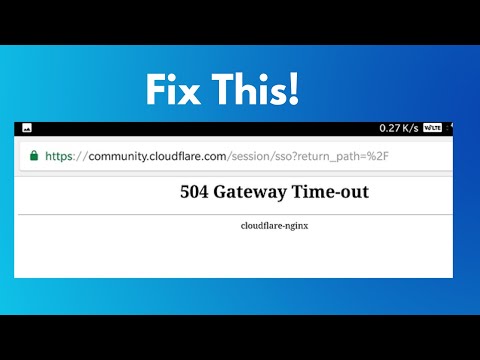 0:02:47
0:02:47
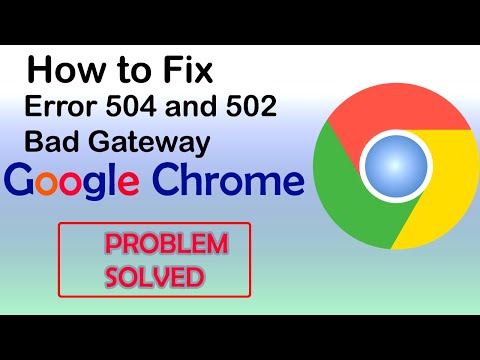 0:01:51
0:01:51
 0:00:25
0:00:25
 0:13:27
0:13:27
![[FIXED] CANVA ERROR](https://i.ytimg.com/vi/tEHzlsYL0d0/hqdefault.jpg) 0:03:36
0:03:36
 0:01:24
0:01:24
 0:02:06
0:02:06
 0:01:34
0:01:34
 0:00:13
0:00:13
 0:01:39
0:01:39
 0:01:47
0:01:47
 0:27:21
0:27:21
 0:03:31
0:03:31
 0:01:41
0:01:41
 0:08:45
0:08:45
 0:02:10
0:02:10
 0:03:11
0:03:11
 0:00:35
0:00:35
 0:00:50
0:00:50
 0:00:41
0:00:41
 0:01:44
0:01:44