filmov
tv
RStudio - Import of Data from Excel file - Learn to import your data into RStudio from Excel file

Показать описание
Importing data from Excel files into R is a common task in data analysis and manipulation. Excel files often contain valuable data that analysts and data scientists need for their work. R provides several packages and functions to facilitate the import of data from Excel files.
Importing an Excel file using the "Import Data" option in the RStudio environment provides a convenient way to bring your Excel data directly into R. Here's a step-by-step introduction:
Step 1: Open RStudio
Launch RStudio, ensuring you have it installed on your computer.
Step 2: Locate the "Import Dataset" Button
In the Environment window (typically located in the top right pane), you'll find an "Import Dataset" button represented by an icon that looks like a small spreadsheet. Click on this icon.
Step 3: Choose "From Excel"
After clicking the "Import Dataset" button, a dropdown menu will appear. Select "From Excel..." from the list of options.
Step 4: Browse and Select Your Excel File
A file dialog box will open. Navigate to the location where your Excel file is saved. Select the file you want to import and click "Open."
Step 5: Choose Import Options
Once you've selected your file, a window will appear allowing you to customize the import options. Here, you can specify details such as:
Sheet: If your Excel file contains multiple sheets, choose the specific sheet you want to import.
Range: Define the range of cells you want to import.
Header Row: Specify whether the first row in your Excel file contains column names.
Data Type Conversion: Choose how you want Excel data types to be interpreted in R.
Step 6: Import Data into R
After configuring your options, click the "Import" or "Finish" button. RStudio will read the Excel file, import the data, and load it into your R environment as a data frame.
Step 7: Verify and Work with the Data
Once imported, the data will appear in the Environment pane of RStudio. You can see the variable names, data types, and the first few rows of your dataset. From here, you can start working with your data using R commands and analyses.
Importing data using RStudio's
Import Data option is user-friendly and can save time, especially for individuals who are not as familiar with R's command-line interface. Remember, the exact steps and options might vary slightly based on the version of RStudio you're using, but the general process remains the same.
Importing an Excel file using the "Import Data" option in the RStudio environment provides a convenient way to bring your Excel data directly into R. Here's a step-by-step introduction:
Step 1: Open RStudio
Launch RStudio, ensuring you have it installed on your computer.
Step 2: Locate the "Import Dataset" Button
In the Environment window (typically located in the top right pane), you'll find an "Import Dataset" button represented by an icon that looks like a small spreadsheet. Click on this icon.
Step 3: Choose "From Excel"
After clicking the "Import Dataset" button, a dropdown menu will appear. Select "From Excel..." from the list of options.
Step 4: Browse and Select Your Excel File
A file dialog box will open. Navigate to the location where your Excel file is saved. Select the file you want to import and click "Open."
Step 5: Choose Import Options
Once you've selected your file, a window will appear allowing you to customize the import options. Here, you can specify details such as:
Sheet: If your Excel file contains multiple sheets, choose the specific sheet you want to import.
Range: Define the range of cells you want to import.
Header Row: Specify whether the first row in your Excel file contains column names.
Data Type Conversion: Choose how you want Excel data types to be interpreted in R.
Step 6: Import Data into R
After configuring your options, click the "Import" or "Finish" button. RStudio will read the Excel file, import the data, and load it into your R environment as a data frame.
Step 7: Verify and Work with the Data
Once imported, the data will appear in the Environment pane of RStudio. You can see the variable names, data types, and the first few rows of your dataset. From here, you can start working with your data using R commands and analyses.
Importing data using RStudio's
Import Data option is user-friendly and can save time, especially for individuals who are not as familiar with R's command-line interface. Remember, the exact steps and options might vary slightly based on the version of RStudio you're using, but the general process remains the same.
 0:01:37
0:01:37
 0:04:48
0:04:48
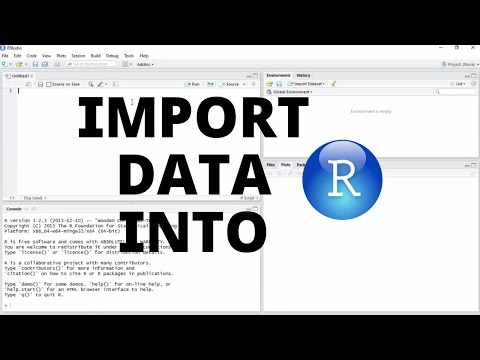 0:05:16
0:05:16
 0:08:02
0:08:02
 0:06:22
0:06:22
 0:00:15
0:00:15
 0:02:01
0:02:01
 0:00:55
0:00:55
 0:11:54
0:11:54
 0:12:59
0:12:59
 0:06:31
0:06:31
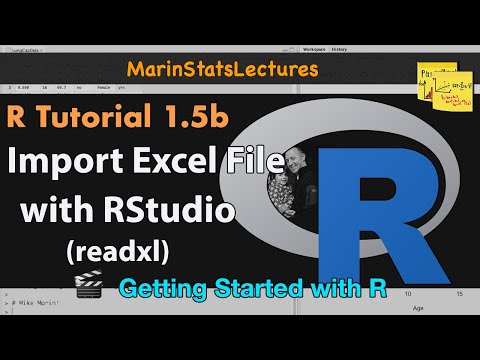 0:08:12
0:08:12
 0:00:37
0:00:37
 0:00:12
0:00:12
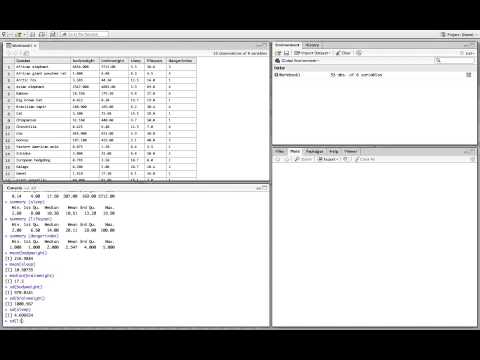 0:07:22
0:07:22
 0:00:23
0:00:23
 0:01:00
0:01:00
 0:01:41
0:01:41
 0:07:42
0:07:42
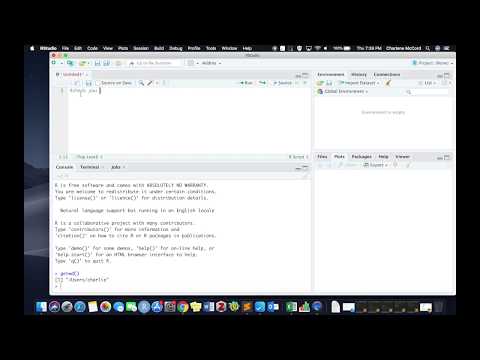 0:05:56
0:05:56
 0:02:57
0:02:57
 0:06:56
0:06:56
 0:09:07
0:09:07
 0:09:02
0:09:02