filmov
tv
How to Connect a Nintendo Wii to the Internet
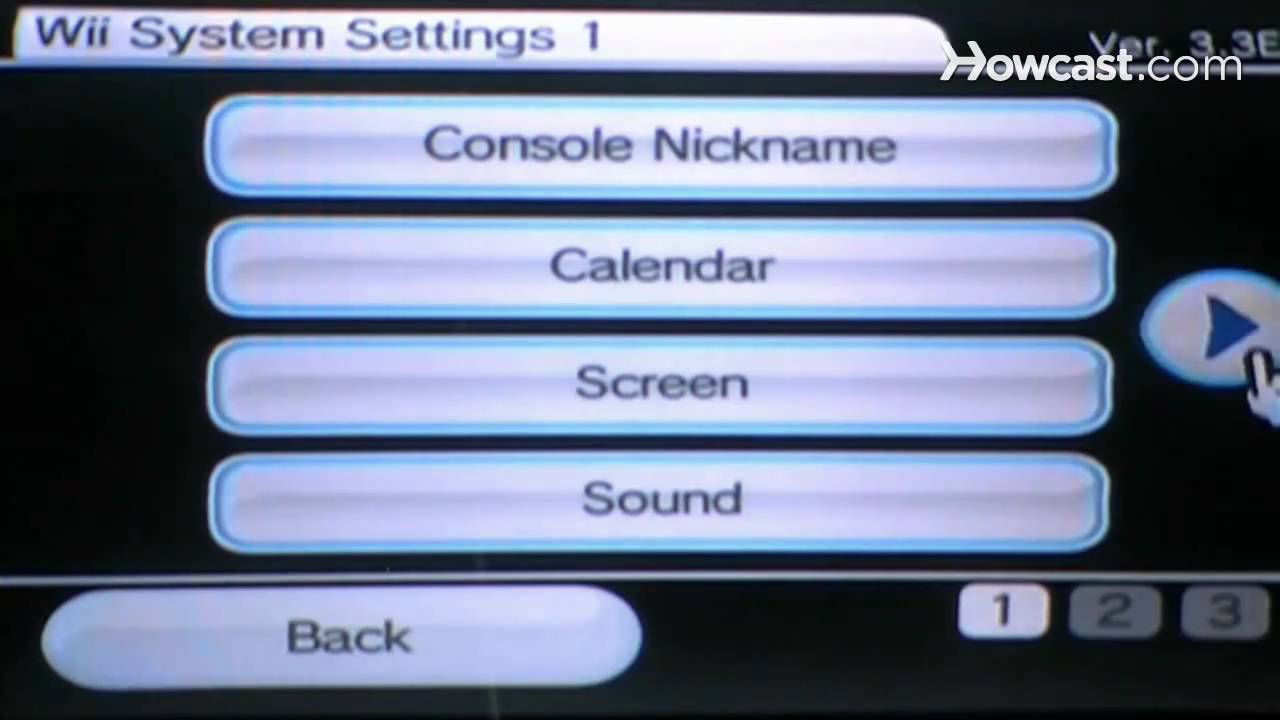
Показать описание
-
-
Get your Wii hooked up to the internet and you'll be downloading games online and connecting remotely with other players in no time.
Step 1: Purchase adapter for wired connections
Purchase a Wii LAN adapter cable if you don't have a wireless router for your internet connection, and connect the Wii with the internet outlet or box. Hook up the cable to your router or modem.
Tip
If your connection is wireless, you will not need to attach an extra cable to your Wii.
Step 2: Go to Wii homepage
Turn on your Wii console and wait for the homepage to appear.
Step 3: Go to Options menu
Click on the Wii circle in the lower left corner of the screen to get to the Wii Options menu.
Step 4: Go to Settings
Click on the wrench icon to enter Wii Settings, and click to the next page of Settings options.
Step 5: Go to Connection Settings
Choose the Connection Settings option from the Settings menu.
Tip
For wired connections, choose the Internet option, then select Wired Connection. The system will automatically search for your connection.
Step 6: Search for an access point
Select the option to Search for an access point so the Wii can find your wireless connection, and select the connection you want to use to connect to the internet.
Step 7: Input wireless security code
Enter your wireless password key, which could be a WEP, WPA, or different code, depending on the type of wireless security in your system. Save your internet connection configuration settings by selecting OK.
Tip
Run the connection test to make sure it is set up correctly. If the test fails, go back and retry another connection.
Step 8: Use connection
Have fun using your new setup to connect with other Wii users and download games.
Did You Know?
In 2010, the Nintendo Wii became the best-selling latest generation console in the world.
-
Get your Wii hooked up to the internet and you'll be downloading games online and connecting remotely with other players in no time.
Step 1: Purchase adapter for wired connections
Purchase a Wii LAN adapter cable if you don't have a wireless router for your internet connection, and connect the Wii with the internet outlet or box. Hook up the cable to your router or modem.
Tip
If your connection is wireless, you will not need to attach an extra cable to your Wii.
Step 2: Go to Wii homepage
Turn on your Wii console and wait for the homepage to appear.
Step 3: Go to Options menu
Click on the Wii circle in the lower left corner of the screen to get to the Wii Options menu.
Step 4: Go to Settings
Click on the wrench icon to enter Wii Settings, and click to the next page of Settings options.
Step 5: Go to Connection Settings
Choose the Connection Settings option from the Settings menu.
Tip
For wired connections, choose the Internet option, then select Wired Connection. The system will automatically search for your connection.
Step 6: Search for an access point
Select the option to Search for an access point so the Wii can find your wireless connection, and select the connection you want to use to connect to the internet.
Step 7: Input wireless security code
Enter your wireless password key, which could be a WEP, WPA, or different code, depending on the type of wireless security in your system. Save your internet connection configuration settings by selecting OK.
Tip
Run the connection test to make sure it is set up correctly. If the test fails, go back and retry another connection.
Step 8: Use connection
Have fun using your new setup to connect with other Wii users and download games.
Did You Know?
In 2010, the Nintendo Wii became the best-selling latest generation console in the world.
Комментарии
 0:02:30
0:02:30
 0:22:26
0:22:26
 0:07:07
0:07:07
 0:01:48
0:01:48
 0:02:58
0:02:58
 0:17:05
0:17:05
 0:11:01
0:11:01
 0:00:36
0:00:36
 0:21:09
0:21:09
 0:01:49
0:01:49
 0:01:37
0:01:37
 0:04:37
0:04:37
 0:01:53
0:01:53
 0:09:26
0:09:26
 0:02:12
0:02:12
 0:02:14
0:02:14
 0:01:24
0:01:24
 0:00:25
0:00:25
 0:02:50
0:02:50
 0:00:45
0:00:45
 0:01:53
0:01:53
 0:02:36
0:02:36
 0:02:13
0:02:13
 0:03:25
0:03:25