filmov
tv
Install uTorrent on Ubuntu 18.04

Показать описание
How to install uTorrent from ubuntu 14.04 / 15.04 / 16.04
1) Open the Terminal by pressing (Ctrl + Alt + T )
2) Run the below codes in the terminal to Install libssl.
sudo apt-get update
Enter the password
sudo apt-get install libssl1.0.0 libssl-dev
3) Now download uTorrent software Click here to download
4) Since the downloaded file is in downloads folder.Type the following in terminal
cd Downloads/
5) Use the following command to copy the file to opt directory
6) Run the below command to move to the opt directory
cd /opt/
Now extract the tar file by typing the below code
7)Now delete the extracted tar file
8) Run the following command to extract the downloaded file to /opt directory
9) Now give permission to extracted directory to run uTorrent-server
sudo chmod -R 777 /opt/utorrent-server-alpha-v3_3/
10) Now link uTorrent server to the /user/bin directory
sudo ln -s /opt/utorrent-server-alpha-v3_3/utserver /usr/bin/utserver
11) Start uTorrent
utserver -settingspath /opt/utorrent-server-alpha-v3_3/
12) Open Your Browser [chrome /firefox] type the below command
localhost:8080/gui
13) A popup will be shown enter
Username = admin
Password field should be blank
1) Open the Terminal by pressing (Ctrl + Alt + T )
2) Run the below codes in the terminal to Install libssl.
sudo apt-get update
Enter the password
sudo apt-get install libssl1.0.0 libssl-dev
3) Now download uTorrent software Click here to download
4) Since the downloaded file is in downloads folder.Type the following in terminal
cd Downloads/
5) Use the following command to copy the file to opt directory
6) Run the below command to move to the opt directory
cd /opt/
Now extract the tar file by typing the below code
7)Now delete the extracted tar file
8) Run the following command to extract the downloaded file to /opt directory
9) Now give permission to extracted directory to run uTorrent-server
sudo chmod -R 777 /opt/utorrent-server-alpha-v3_3/
10) Now link uTorrent server to the /user/bin directory
sudo ln -s /opt/utorrent-server-alpha-v3_3/utserver /usr/bin/utserver
11) Start uTorrent
utserver -settingspath /opt/utorrent-server-alpha-v3_3/
12) Open Your Browser [chrome /firefox] type the below command
localhost:8080/gui
13) A popup will be shown enter
Username = admin
Password field should be blank
Комментарии
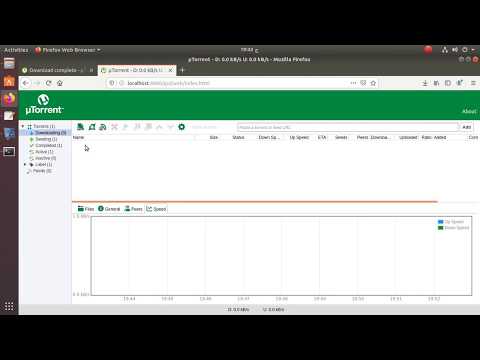 0:02:34
0:02:34
 0:06:08
0:06:08
 0:03:37
0:03:37
 0:04:00
0:04:00
 0:12:03
0:12:03
 0:02:19
0:02:19
 0:06:55
0:06:55
 0:03:52
0:03:52
 0:03:22
0:03:22
 0:03:03
0:03:03
 0:02:55
0:02:55
 0:09:20
0:09:20
 0:01:02
0:01:02
 0:02:31
0:02:31
 0:01:17
0:01:17
 0:02:04
0:02:04
 0:01:06
0:01:06
 0:01:37
0:01:37
 0:02:02
0:02:02
 0:01:58
0:01:58
 0:01:19
0:01:19
 0:01:04
0:01:04
 0:04:42
0:04:42
 0:02:11
0:02:11