filmov
tv
Wireless Display Install Failed In Windows 11 - 2 Fix How To

Показать описание
Wireless Display Install Failed in Windows 11 Fix, Wireless display couldn't install windows 11, Wireless display iPhone to TV, wireless display receiver quick start guide, Wireless display Xbox one, how to add wireless display optional features in windows 10, are the topics many modern day computer users may want to ask about.
Wireless Display Install Failed in Windows 11 Fix can be taken care of by following the steps shown in this video tutorial.
You can use the Windows 10 Wireless Display feature to increase the functionality of your computer while also expanding your visual workspace. You can use your PC as a wireless display to view video from tablets, smartphones, or other PCs using the wireless display capability. As a result, you can use your computer as an additional display to complete jobs that demand more screen space.
Wireless Display was initially featured in Windows 10 and is now available as an optional feature in Windows 11. This capability is useful when you wish to project media files from your Windows 11 PC to another suitable device, such as videos, movies, and images. Because this is an optional feature in Windows 11, you must download it through the Windows 11 Settings.
Why did the wireless display install failed?
Install failed problem when trying to install Wireless Display features on Windows 11/10 can be caused by a number of factors:
• It's possible that you're not connected to the internet.
• Another cause for the wireless display installation failing is poor internet access.
• It is possible that turning on the metered connection will result in installation failure.
In this tutorial, we will show you how you can fix this error properly.
cmd command:
DISM /Online /Add-Capability /CapabilityName:App.WirelessDisplay.Connect~~~~0.0.1.0
00:00 Intro
00:14 Turn off Metered Connecion
00:50 cmd command solution
01:24 Outro
#Windows11 #WirelessDisplay #InstallWirelessDisplay
Wireless Display Install Failed in Windows 11 Fix can be taken care of by following the steps shown in this video tutorial.
You can use the Windows 10 Wireless Display feature to increase the functionality of your computer while also expanding your visual workspace. You can use your PC as a wireless display to view video from tablets, smartphones, or other PCs using the wireless display capability. As a result, you can use your computer as an additional display to complete jobs that demand more screen space.
Wireless Display was initially featured in Windows 10 and is now available as an optional feature in Windows 11. This capability is useful when you wish to project media files from your Windows 11 PC to another suitable device, such as videos, movies, and images. Because this is an optional feature in Windows 11, you must download it through the Windows 11 Settings.
Why did the wireless display install failed?
Install failed problem when trying to install Wireless Display features on Windows 11/10 can be caused by a number of factors:
• It's possible that you're not connected to the internet.
• Another cause for the wireless display installation failing is poor internet access.
• It is possible that turning on the metered connection will result in installation failure.
In this tutorial, we will show you how you can fix this error properly.
cmd command:
DISM /Online /Add-Capability /CapabilityName:App.WirelessDisplay.Connect~~~~0.0.1.0
00:00 Intro
00:14 Turn off Metered Connecion
00:50 cmd command solution
01:24 Outro
#Windows11 #WirelessDisplay #InstallWirelessDisplay
 0:02:09
0:02:09
 0:02:42
0:02:42
 0:01:48
0:01:48
 0:02:32
0:02:32
 0:00:40
0:00:40
 0:04:00
0:04:00
 0:01:32
0:01:32
 0:02:54
0:02:54
 0:03:49
0:03:49
 0:04:59
0:04:59
 0:02:11
0:02:11
 0:03:44
0:03:44
 0:00:24
0:00:24
 0:04:56
0:04:56
 0:02:05
0:02:05
 0:02:05
0:02:05
 0:01:54
0:01:54
 0:03:28
0:03:28
 0:02:20
0:02:20
 0:02:12
0:02:12
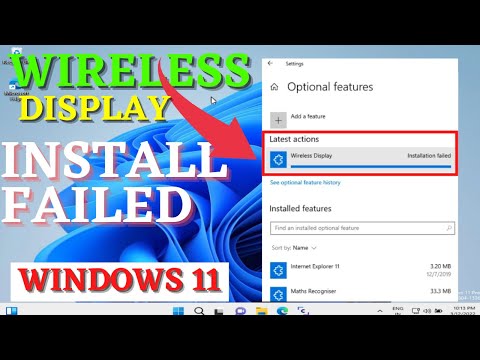 0:03:40
0:03:40
 0:02:26
0:02:26
 0:02:20
0:02:20
 0:01:29
0:01:29