filmov
tv
How To Download And Install Windows 10 - Complete Walkthrough
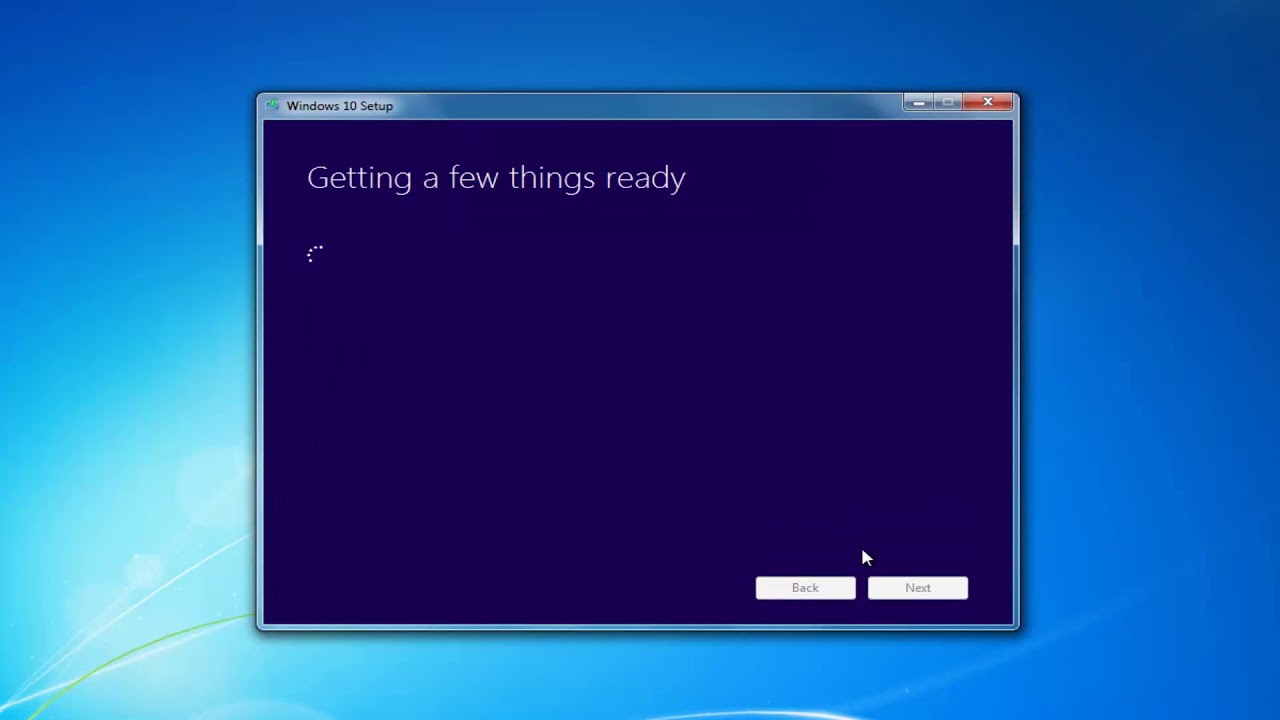
Показать описание
Issues addressed in this tutorial:
how to download and install windows 10 pro
how to download and install windows 10 pro 64 bit
how to download and install windows 10 from usb
how to download and install windows 10 64 bit
how to download and install windows 10 with product key
how to download and install windows 10 on Windows 7
how to download and install windows 10 in pc
Information from Microsoft regarding the media creation utility:
Using the tool to upgrade this PC to Windows 10
Here’s when to use these instructions:
You have a license to install Windows 10 and are upgrading this PC from Windows 7 or Windows 8.1.
You need to reinstall Windows 10 on a PC you’ve already successfully activated Windows 10.
If you are installing Windows 10 on a PC running Windows XP or Windows Vista, or if you need to create installation media to install Windows 10 on a different PC, see Using the tool to create installation media (USB flash drive, DVD, or ISO file) to install Windows 10 on a different PC section below.
Note: Before you install Windows 10, check to make sure your PC meets the system requirements for Windows 10. We also recommend going to the PC manufacturer's website for any additional info about updated drivers and hardware compatibility.
Select Download tool, and select Run. You need to be an administrator to run this tool.
On the License terms page, if you accept the license terms, select Accept.
On the What do you want to do? page, select Upgrade this PC now, and then select Next.
After downloading and installing, the tool will walk you through how to set up Windows 10 on your PC. All Windows 10 editions are available when you select Windows 10, except for Enterprise edition. For more information on Enterprise edition, go to the Volume Licensing Service Center.
If you previously upgraded to Windows 10 on this PC and you’re reinstalling it, you don’t need to enter a product key. Your copy of Windows 10 will automatically activate later using your digital license.
When Windows 10 is ready to install, you’ll see a recap of what you’ve chosen, and what will be kept through the upgrade. Select
Change what to keep to set whether you would like to Keep personal files and apps, or Keep personal files only, or choose to keep Nothing during the upgrade.
Save and close any open apps and files you may be running, and when you’re ready, select Install.
It might take some time to install Windows 10, and your PC will restart a few times. Make sure you don’t turn off your PC.
This tutorial will apply for computers, laptops, desktops,and tablets running the Windows 10 operating system (Home, Professional, Enterprise, Education) from all supported hardware manufactures, like Dell, HP, Acer, Asus, Toshiba,Lenovo, and Samsung).
Комментарии
 0:02:57
0:02:57
 0:01:35
0:01:35
 0:02:29
0:02:29
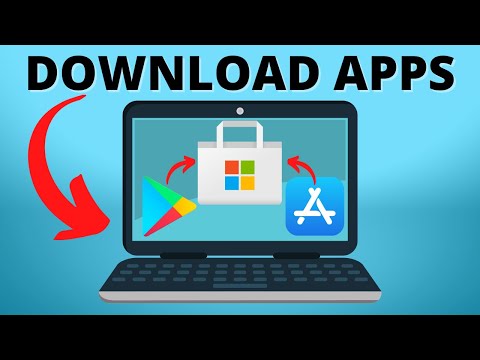 0:01:53
0:01:53
 0:00:48
0:00:48
 0:01:38
0:01:38
 0:10:50
0:10:50
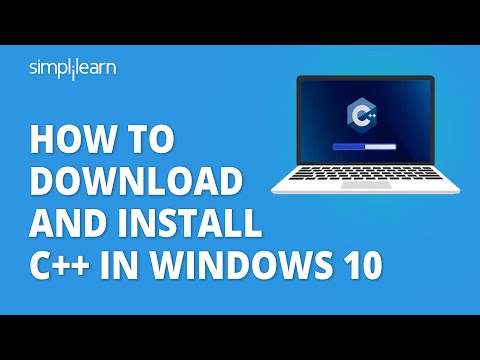 0:16:33
0:16:33
 0:07:20
0:07:20
 0:06:07
0:06:07
 0:05:43
0:05:43
 0:00:46
0:00:46
 0:06:20
0:06:20
 0:03:19
0:03:19
 0:01:48
0:01:48
 0:04:47
0:04:47
 0:18:14
0:18:14
 0:04:45
0:04:45
 0:14:47
0:14:47
 0:01:44
0:01:44
 0:04:30
0:04:30
 0:03:28
0:03:28
 0:23:40
0:23:40
 0:04:36
0:04:36