filmov
tv
How To Download & Install Optifine

Показать описание
Do you want to know how to download and install Optifine in Minecraft? Well, this is our complete, in-depth guide on how to get Optifine for Minecraft. We cover everything from how to download OptiFine to how to use OptiFine for Minecraft and get better FPS, shaders, and more. So, without anymore delay, here is how to install OptiFine in Minecraft.
Get an incredible DDOS Protected Minecraft server for you and your friends with SimpleGameHosting!
---------------------------------------------
---------------------------------------------
---------------------------------------------
**SOCIAL MEDIA**
---------------------------------------------
★ My Gear
About this video: Optifine is one of the most popular Minecraft mods ever made. With Optifine, you can increase FPS in Minecraft, and you can also add in shaders, get more smooth lighting effects, add in connected textures, and so much more. There truly are tons of different graphics style options that Optifine adds into Minecraft.
Luckily, you have found our in-depth and complete guide on how to get Optifine for Minecraft. We cover everything, and the goal is for this video to work for years into the future.
First things first, we need to go over how to download Optifine. You can find a link in the description above to download Optifine. Clicking that will actually take you to our complete, in-depth guide on how to get Optifine. That guide is always kept up-to-date with the most recent version of Minecraft ensuring that you will be able to get Optifine no matter what.
Once you are there, click on the “Download Optifine” button to go to the official Optifine download page. Here, find the version of Optifine you want and click the “mirror” link next to it. That will take you to that versions download page where finally, you can find the “Download” button on this page to start downloading Optifine. You may need to keep or save the file depending on your browser.
Now that you have Optifine downloaded, we should talk about Java. For Minecraft older versions of Minecraft, you will need Java 8. For newer versions of Minecraft, you will need newer Java versions. We have a link in the description above that will go over which version of Java you need for the most recent version of Minecraft.
With Optifine and Java downloaded, we can move on to how to install Optifine in Minecraft. This is really simple. Just right-click on the Optifine file you downloaded, select “Open With”, click “Java”, and click “Okay”. The Optifine installer will then open up. Click “Install” and Optifine will install in Minecraft.
The only reason this won’t work is if Minecraft or the Minecraft Launcher is open or you have never played the version of Minecraft you are installing Optifine for.
After Optifine is successfully installed, we can move on to how to use Optifine on Minecraft. Start off by opening the Minecraft Launcher. In the launcher, click “Installations” at the top and check the modded box in the top right if you haven’t already.
You should have a modded installation. Hover over this, and click “Play”. Click “Play” again on the window that appears, and Minecraft will open up with Optifine installed.
To setup Optifine, go to options, video settings, and you will see all of Optifine’s settings. From there, you can access shaders and change all of Optifine’s different settings. There are a ton of different settings that you can change with Optifine, so feel free to customize it however you like.
With that being said, you now know how to download and install Optifine in Minecraft. If you have any questions about how to get Optifine in Minecraft, let us know in the comments. We will try our best to help you out.
Otherwise, if we did help you add Optifine to Minecraft, please give this video a thumbs up and subscribe to the channel if you haven’t already. It really helps us out, and it means a ton to me. Thank you very, very much in advance. It really helps us out, and it means a ton to me!
Note: Some of the above links are affiliate links or companies I have an ownership stake in. I may receive a commission at no additional cost to you if you go to these sites and make a purchase.
Get an incredible DDOS Protected Minecraft server for you and your friends with SimpleGameHosting!
---------------------------------------------
---------------------------------------------
---------------------------------------------
**SOCIAL MEDIA**
---------------------------------------------
★ My Gear
About this video: Optifine is one of the most popular Minecraft mods ever made. With Optifine, you can increase FPS in Minecraft, and you can also add in shaders, get more smooth lighting effects, add in connected textures, and so much more. There truly are tons of different graphics style options that Optifine adds into Minecraft.
Luckily, you have found our in-depth and complete guide on how to get Optifine for Minecraft. We cover everything, and the goal is for this video to work for years into the future.
First things first, we need to go over how to download Optifine. You can find a link in the description above to download Optifine. Clicking that will actually take you to our complete, in-depth guide on how to get Optifine. That guide is always kept up-to-date with the most recent version of Minecraft ensuring that you will be able to get Optifine no matter what.
Once you are there, click on the “Download Optifine” button to go to the official Optifine download page. Here, find the version of Optifine you want and click the “mirror” link next to it. That will take you to that versions download page where finally, you can find the “Download” button on this page to start downloading Optifine. You may need to keep or save the file depending on your browser.
Now that you have Optifine downloaded, we should talk about Java. For Minecraft older versions of Minecraft, you will need Java 8. For newer versions of Minecraft, you will need newer Java versions. We have a link in the description above that will go over which version of Java you need for the most recent version of Minecraft.
With Optifine and Java downloaded, we can move on to how to install Optifine in Minecraft. This is really simple. Just right-click on the Optifine file you downloaded, select “Open With”, click “Java”, and click “Okay”. The Optifine installer will then open up. Click “Install” and Optifine will install in Minecraft.
The only reason this won’t work is if Minecraft or the Minecraft Launcher is open or you have never played the version of Minecraft you are installing Optifine for.
After Optifine is successfully installed, we can move on to how to use Optifine on Minecraft. Start off by opening the Minecraft Launcher. In the launcher, click “Installations” at the top and check the modded box in the top right if you haven’t already.
You should have a modded installation. Hover over this, and click “Play”. Click “Play” again on the window that appears, and Minecraft will open up with Optifine installed.
To setup Optifine, go to options, video settings, and you will see all of Optifine’s settings. From there, you can access shaders and change all of Optifine’s different settings. There are a ton of different settings that you can change with Optifine, so feel free to customize it however you like.
With that being said, you now know how to download and install Optifine in Minecraft. If you have any questions about how to get Optifine in Minecraft, let us know in the comments. We will try our best to help you out.
Otherwise, if we did help you add Optifine to Minecraft, please give this video a thumbs up and subscribe to the channel if you haven’t already. It really helps us out, and it means a ton to me. Thank you very, very much in advance. It really helps us out, and it means a ton to me!
Note: Some of the above links are affiliate links or companies I have an ownership stake in. I may receive a commission at no additional cost to you if you go to these sites and make a purchase.
Комментарии
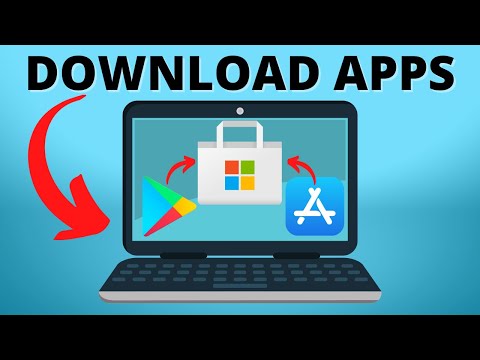 0:01:53
0:01:53
 0:02:57
0:02:57
 0:02:01
0:02:01
 0:01:38
0:01:38
 0:02:29
0:02:29
 0:06:07
0:06:07
 0:03:19
0:03:19
 0:07:20
0:07:20
 0:02:47
0:02:47
 0:05:43
0:05:43
 0:18:14
0:18:14
 0:10:50
0:10:50
 0:00:48
0:00:48
 0:02:22
0:02:22
 0:08:11
0:08:11
 0:01:44
0:01:44
 0:06:20
0:06:20
 0:04:36
0:04:36
 0:11:17
0:11:17
 0:03:28
0:03:28
 0:04:30
0:04:30
 0:00:46
0:00:46
 0:12:21
0:12:21
 0:03:43
0:03:43