filmov
tv
How to Create a Drupal 7 Slideshow with Views: Tutorial 2 of 2
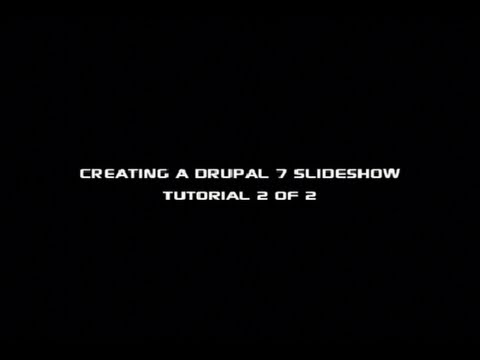
Показать описание
In this drupal video tutorial, we continue developing our slideshow by styling the pager and node titles with a little css. This involves copying the core Bartik theme to our sites/all/themes folder and creating a custom css file. Using the Google Developer Tools, we're able to walk through our css changes, confirm they work and copy them to our css file.
Thanks to Valiant Falstaff for posting the CSS so people can just copy it. Here it is:
.view-front-page-slideshow .views-field-title { position: absolute; bottom: 35px; right: 0px; font-size: 20px; text-align: center; background-color: white; opacity: 0.5; width: 235px;
}
}
Thanks to Valiant Falstaff for posting the CSS so people can just copy it. Here it is:
.view-front-page-slideshow .views-field-title { position: absolute; bottom: 35px; right: 0px; font-size: 20px; text-align: center; background-color: white; opacity: 0.5; width: 235px;
}
}
Learn Drupal in 5 Minutes!
Drupal - How To Create Articles and Pages in Drupal
How to Create a Basic Page in Drupal 10 | Drupal Tutorial #3
Drupal Create Pages
Drupal Tutorials #20 - Creating a Contact Form With Drupal
Drupal Create Content
A Complete Guide on Drupal 9 Site Building | Drupal Basics | Step By Step Guide | SJ Innovation
Drupal 10 Custom Module Development! 🔥 in 5 Mins (Both ways)
How to Organize Content Entity Forms in Drupal, 2.2: Create Tabs using Field Group
Drupal For Absolute Beginners (2024) Free Course
Drupal Create Blog
Drupal Installation
Build your first Api in less than 5 min - Drupal 9
Drupal 10 Tutorial - How to create taxonomy in Drupal.
Drupal Tutorials #13 - Creating A Basic Block
Drupal 10 Create New Content Type and Integrate with Views
Drupal Create Menu
How to create a basic website using Drupal
Creating Custom Services in Drupal 9 | Drupal 10
Custom tab in our custom Drupal 8 module
37. How and why to create a new view mode in Drupal 8
How to Make a Website Using DRUPAL 7 for Beginners 2021 | Drupal Tutorials
How to Install Drupal 10 on Windows 11 using xampp server | Drupal Installation | Drupal Tutorial #1
Creating A Drupal 7 Sub Theme - Daily Dose of Drupal episode 60
Комментарии
 0:04:51
0:04:51
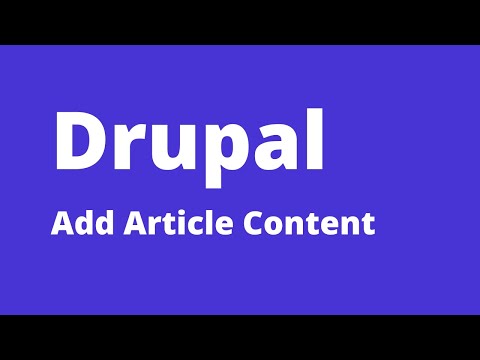 0:03:50
0:03:50
 0:11:21
0:11:21
 0:03:31
0:03:31
 0:03:04
0:03:04
 0:01:20
0:01:20
 1:50:20
1:50:20
 0:05:56
0:05:56
 0:05:48
0:05:48
 1:21:05
1:21:05
 0:07:19
0:07:19
 0:11:28
0:11:28
 0:03:33
0:03:33
 0:07:43
0:07:43
 0:02:20
0:02:20
 0:07:06
0:07:06
 0:05:18
0:05:18
 0:25:07
0:25:07
 0:11:03
0:11:03
 0:08:35
0:08:35
 0:01:06
0:01:06
 1:48:03
1:48:03
 0:14:45
0:14:45
 0:12:37
0:12:37