filmov
tv
Best Warzone 2 Settings for Max FPS and Visibility | Warzone 2 Best Graphics Settings PC

Показать описание
This best Warzone 2 Settings for Max FPS and Visibility tutorial includes a Warzone 2 Best Graphics Settings PC guide optimized for Nvidia and AMD GPUs (DLSS and FSR 2.1), with low end, mid range and high end PCs and gaming laptops in mind. These tips and tricks will result in smooth, crisp gameplay that will fix stuttering and reduce input lag. If you want a future video on the best filters to use to increase visibility or the best warzone 2 controller settings, let me know!
Call of Duty: Modern Warfare 2 | Warzone 2.0: FSR 2.1 vs. DLSS by Maxus24:
0:00 Benchmarks showing REAL fps expectations
1:09 How to get a general idea of YOUR max fps
1:46 Why you should install Warzone 2.0 on your SSD
1:56 Best Field of View & Camera Settings
2:32 Best Display Settings
5:07 Best Graphics Quality Settings for Max FPS & Visibility
6:18 DLSS vs. FSR 2.1 upscaling / sharpening comparison
6:48 Best Graphics Quality Settings for Max FPS & Visibility Continued
Subscribe to me for instant regret
Special credit:
Prosettings, exputer, dexerto, techpowerup, r/CODWarzone, r/pcgaming, r/Warzone2, r/OptimizedGaming
Warzone 2 Graphics Settings Description:
Interface Telemetry section: Hardware and Network monitoring dashboard displayed at the top of the screen (you can use this to turn on an FPS counter) You can also use this section to monitor server latency and packet loss.
Display
Display mode: Set the game display to a resizable window or a fullscreen mode
(Always turn off Vsync settings as they add input lag)
Restart shaders optimization: Use this setting to delete your shaders cache and reoptimize shaders. Can be used to fix performance issues. Keep in mind your game needs to be restarted after you do this.
Quality section
Quality Presets: This setting will change the values of almost all other quality graphics settings to reach a target quality of your choice. If you select minimum, it sets all quality settings to their minimum value to obtain the highest count of frames per second (FPS)
Upscaling / Sharpening
Options available are Nvidia DLSS, DLAA, Nvidia Image Scaling. AMD FSR 1.0 & FSR 2.1. FidelityFX CAS etc. Presets available include Ultra Performance, Performance, Balanced and Quality.
Persistent Damage Layers:
Effect on VRAM: Medium. If you turn this off, explosions and deflagrations won’t draw any visual effect on surfaces
On-Demand Texture Streaming:
Effect on CPU: Low, but it’s still better to keep this off because it takes up space on your HDD or SSD
Streaming Quality:
Effect on VRAM: Medium. GPU: Medium
Allows you to choose the streaming quality of the world for large COD Warzone 2 maps.
Water Quality:
Effect on GPU: Medium
Enables water subsystems such as water caustics, wave and shore wetness.
Spot Cache:
Effect on VRAM: High
Use this setting to set the cache size of spot light shadows
Weather Grid Volumes:
Sets the quality of the weather effects applied to the dynamic objects
NVIDIA Reflex Low Latency:
This is used to reduce system latency which increases PC responsiveness
Off: Low latency mode is disabled
On: Low latency mode is enabled and optimizing system latency
On + Boost: Low latency mode is now enabled and optimizing system latency. Additionally, GPU clock frequencies are kept high in CPU-bound cases. This can reduce latency but will increase GPU power draw.
Weapon motion blur:
Off: Removes weapon motion blur effects
On: Adds weapon motion blur effects while moving, aiming and firing
Film grain:
This decreases visibility, so turn this off.
Call of Duty: Modern Warfare 2 | Warzone 2.0: FSR 2.1 vs. DLSS by Maxus24:
0:00 Benchmarks showing REAL fps expectations
1:09 How to get a general idea of YOUR max fps
1:46 Why you should install Warzone 2.0 on your SSD
1:56 Best Field of View & Camera Settings
2:32 Best Display Settings
5:07 Best Graphics Quality Settings for Max FPS & Visibility
6:18 DLSS vs. FSR 2.1 upscaling / sharpening comparison
6:48 Best Graphics Quality Settings for Max FPS & Visibility Continued
Subscribe to me for instant regret
Special credit:
Prosettings, exputer, dexerto, techpowerup, r/CODWarzone, r/pcgaming, r/Warzone2, r/OptimizedGaming
Warzone 2 Graphics Settings Description:
Interface Telemetry section: Hardware and Network monitoring dashboard displayed at the top of the screen (you can use this to turn on an FPS counter) You can also use this section to monitor server latency and packet loss.
Display
Display mode: Set the game display to a resizable window or a fullscreen mode
(Always turn off Vsync settings as they add input lag)
Restart shaders optimization: Use this setting to delete your shaders cache and reoptimize shaders. Can be used to fix performance issues. Keep in mind your game needs to be restarted after you do this.
Quality section
Quality Presets: This setting will change the values of almost all other quality graphics settings to reach a target quality of your choice. If you select minimum, it sets all quality settings to their minimum value to obtain the highest count of frames per second (FPS)
Upscaling / Sharpening
Options available are Nvidia DLSS, DLAA, Nvidia Image Scaling. AMD FSR 1.0 & FSR 2.1. FidelityFX CAS etc. Presets available include Ultra Performance, Performance, Balanced and Quality.
Persistent Damage Layers:
Effect on VRAM: Medium. If you turn this off, explosions and deflagrations won’t draw any visual effect on surfaces
On-Demand Texture Streaming:
Effect on CPU: Low, but it’s still better to keep this off because it takes up space on your HDD or SSD
Streaming Quality:
Effect on VRAM: Medium. GPU: Medium
Allows you to choose the streaming quality of the world for large COD Warzone 2 maps.
Water Quality:
Effect on GPU: Medium
Enables water subsystems such as water caustics, wave and shore wetness.
Spot Cache:
Effect on VRAM: High
Use this setting to set the cache size of spot light shadows
Weather Grid Volumes:
Sets the quality of the weather effects applied to the dynamic objects
NVIDIA Reflex Low Latency:
This is used to reduce system latency which increases PC responsiveness
Off: Low latency mode is disabled
On: Low latency mode is enabled and optimizing system latency
On + Boost: Low latency mode is now enabled and optimizing system latency. Additionally, GPU clock frequencies are kept high in CPU-bound cases. This can reduce latency but will increase GPU power draw.
Weapon motion blur:
Off: Removes weapon motion blur effects
On: Adds weapon motion blur effects while moving, aiming and firing
Film grain:
This decreases visibility, so turn this off.
Комментарии
 0:00:23
0:00:23
 0:00:21
0:00:21
 0:23:48
0:23:48
 0:13:12
0:13:12
 0:00:43
0:00:43
 0:00:10
0:00:10
 0:19:02
0:19:02
 0:00:22
0:00:22
 0:06:09
0:06:09
 0:18:06
0:18:06
 0:00:43
0:00:43
 0:21:41
0:21:41
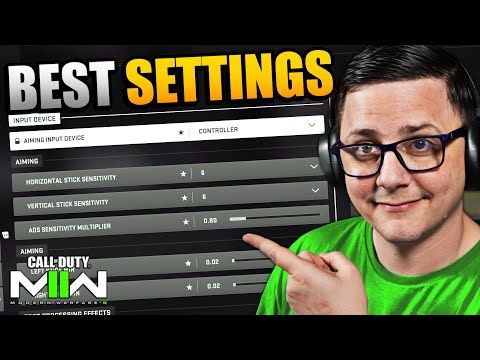 0:11:38
0:11:38
 0:00:58
0:00:58
 0:00:17
0:00:17
 0:00:10
0:00:10
 0:00:59
0:00:59
 0:00:21
0:00:21
 0:11:09
0:11:09
 0:00:22
0:00:22
 0:00:14
0:00:14
 0:17:22
0:17:22
 0:12:05
0:12:05
 0:00:11
0:00:11