filmov
tv
How To Remove Background in Canva - 2024

Показать описание
Thank you for your support!
▬▬▬▬▬▬▬▬▬▬▬▬▬▬▬▬▬▬▬▬▬▬▬▬▬▬▬▬▬▬▬▬▬▬▬
▬▬▬▬▬▬▬▬▬▬▬▬▬▬▬▬▬▬▬▬▬▬▬▬▬▬▬▬▬▬▬▬▬▬▬
▬▬▬▬▬▬▬▬▬▬▬▬▬▬▬▬▬▬▬▬▬▬▬▬▬▬▬▬▬▬▬▬▬▬▬
How to Remove Backgrounds in Canva
1. **Open Canva and Create a New Design:**
- Start by opening Canva and creating a new design or selecting an existing one where you want to remove the background from an image.
2. **Upload Your Image:**
- Upload the image you want to edit by clicking on the **"Uploads"** tab on the left side of the screen, then select **"Upload Files"** and choose the image from your device.
3. **Add Image to Canvas:**
- Once your image is uploaded, drag and drop it onto your canvas.
4. **Select the Image:**
- Click on the image to select it. This will open up a toolbar at the top of the screen.
5. **Access the Background Remover:**
- With the image selected, go to **"Edit Image"** in the top toolbar.
- In the options that appear on the left side, find and click on the **"Background Remover"** tool located under the **"Effects"** section.
6. **Remove the Background:**
- Canva will automatically process the image and remove the background. This may take a few seconds.
- The result will show the subjects of your image with a transparent background.
7. **Fine-Tuning the Result:**
- If Canva didn’t get the background removal exactly right, you can use the **"Erase"** or **"Restore"** brushes:
- **Erase:** Removes additional parts of the image.
- **Restore:** Brings back parts of the image that may have been removed by mistake.
- Adjust the brush size as needed, and click and drag on the image to make corrections.
8. **Apply Changes:**
- Once you're satisfied with the background removal, click **"Apply"** to finalize the changes.
- Note that applying these changes will permanently remove the background, so if you need to make further adjustments, you'll have to undo or restore the original.
9. **Saving or Downloading the Image:**
- After applying the changes, you can use the edited image in your design, or download it by clicking on **"Share"** - **"Download"**, and choosing your preferred file format (e.g., PNG for transparency).
10. **Optional: Restore Original Image:**
- If you need to revert to the original image with the background, you can click **"Restore Original"** in the edit menu or use the undo command (Ctrl/Cmd + Z).
---
I am affiliated with the websites mentioned in the description. By clicking on the provided links and making a purchase, I receive a small commission.
▬▬▬▬▬▬▬▬▬▬▬▬▬▬▬▬▬▬▬▬▬▬▬▬▬▬▬▬▬▬▬▬▬▬▬
▬▬▬▬▬▬▬▬▬▬▬▬▬▬▬▬▬▬▬▬▬▬▬▬▬▬▬▬▬▬▬▬▬▬▬
▬▬▬▬▬▬▬▬▬▬▬▬▬▬▬▬▬▬▬▬▬▬▬▬▬▬▬▬▬▬▬▬▬▬▬
How to Remove Backgrounds in Canva
1. **Open Canva and Create a New Design:**
- Start by opening Canva and creating a new design or selecting an existing one where you want to remove the background from an image.
2. **Upload Your Image:**
- Upload the image you want to edit by clicking on the **"Uploads"** tab on the left side of the screen, then select **"Upload Files"** and choose the image from your device.
3. **Add Image to Canvas:**
- Once your image is uploaded, drag and drop it onto your canvas.
4. **Select the Image:**
- Click on the image to select it. This will open up a toolbar at the top of the screen.
5. **Access the Background Remover:**
- With the image selected, go to **"Edit Image"** in the top toolbar.
- In the options that appear on the left side, find and click on the **"Background Remover"** tool located under the **"Effects"** section.
6. **Remove the Background:**
- Canva will automatically process the image and remove the background. This may take a few seconds.
- The result will show the subjects of your image with a transparent background.
7. **Fine-Tuning the Result:**
- If Canva didn’t get the background removal exactly right, you can use the **"Erase"** or **"Restore"** brushes:
- **Erase:** Removes additional parts of the image.
- **Restore:** Brings back parts of the image that may have been removed by mistake.
- Adjust the brush size as needed, and click and drag on the image to make corrections.
8. **Apply Changes:**
- Once you're satisfied with the background removal, click **"Apply"** to finalize the changes.
- Note that applying these changes will permanently remove the background, so if you need to make further adjustments, you'll have to undo or restore the original.
9. **Saving or Downloading the Image:**
- After applying the changes, you can use the edited image in your design, or download it by clicking on **"Share"** - **"Download"**, and choosing your preferred file format (e.g., PNG for transparency).
10. **Optional: Restore Original Image:**
- If you need to revert to the original image with the background, you can click **"Restore Original"** in the edit menu or use the undo command (Ctrl/Cmd + Z).
---
I am affiliated with the websites mentioned in the description. By clicking on the provided links and making a purchase, I receive a small commission.
 0:01:37
0:01:37
 0:09:52
0:09:52
 0:00:56
0:00:56
 0:01:17
0:01:17
 0:03:55
0:03:55
 0:02:42
0:02:42
 0:14:42
0:14:42
 0:01:00
0:01:00
 0:01:44
0:01:44
 0:01:25
0:01:25
 0:01:09
0:01:09
 0:03:35
0:03:35
 0:15:34
0:15:34
 0:03:26
0:03:26
 0:01:30
0:01:30
 0:00:47
0:00:47
 0:01:18
0:01:18
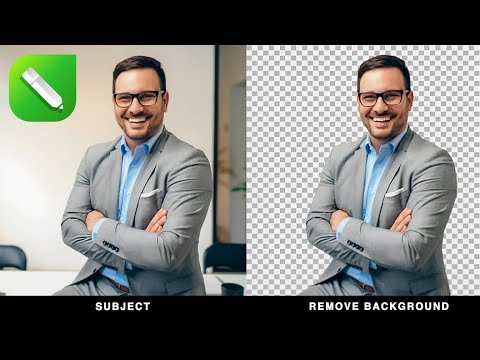 0:00:54
0:00:54
 0:00:58
0:00:58
 0:02:31
0:02:31
 0:00:43
0:00:43
 0:02:23
0:02:23
 0:00:27
0:00:27
 0:02:40
0:02:40