filmov
tv
Word | 3D | Animated Model | How To | Use | Example | Tutorial | Document | Word Processor | 365

Показать описание
Use the Word Stock 3D Animated Models (or your own animations) in a Word document to inform or entertain. In this step-by-step tutorial, you will
learn the steps to insert a stock 3D animated model in a Word document.
=====================================
Food & Health Series Using 2D Animation
All the Parts of How to Prevent Diabetes series is based on research findings.
How to Prevent Diabetes Part 1
How to Prevent Diabetes Part 2
How to Prevent Diabetes Part 3
How to Prevent Diabetes Part 4
How to Prevent Diabetes Part 5
=====================================
-------------------------------------
How to Create Reflection Effect in Word?
Create text reflection effect in Word:
-------------------------------------
How to Create Index in Word?
Create a document index in Word:
-------------------------------------
How to Create a Table of Contents in Word?
Steps to create a table of contents (TOC) in Word:
-------------------------------------
How to Set Margins in Word?
Set top, bottom, left, and right margins in Word:
-------------------------------------
Source of text used in video: Wikipedia.
A nice feature about a Word 3D animated model is that you can rotate it
360 degrees to view the model from different angels. This trait of the
models can be helpful in explaining concepts or procedures. For example,
if you wish to explain the working of a human heart, the heart 3D animated model might be helpful.
Steps to Insert an Stock Animated 3D Model in Word
Open the Word document, or start from a blank document, in which you wish to insert the 3D model. Click Insert and click 3D Models in the Illustrations compartment. Click the All Animated Models thumbnail, if you wish to see all the available 3D animations. You can also search for an
animation by typing the keyword(s) in the search box. Or, double-click an animated model thumbnail. Note that animated model thumbnails have an animation icon on the lower left of animated models.
After you double-click an animated model, Word inserts it in the document. The animation starts playing automatically. Stop the animation by clicking the pause button. You can rotate the 3D model while it is playing or when paused.
Review this video tutorial, which gives the steps to insert a stock 3D animated model into a Word 365 document with an example.
learn the steps to insert a stock 3D animated model in a Word document.
=====================================
Food & Health Series Using 2D Animation
All the Parts of How to Prevent Diabetes series is based on research findings.
How to Prevent Diabetes Part 1
How to Prevent Diabetes Part 2
How to Prevent Diabetes Part 3
How to Prevent Diabetes Part 4
How to Prevent Diabetes Part 5
=====================================
-------------------------------------
How to Create Reflection Effect in Word?
Create text reflection effect in Word:
-------------------------------------
How to Create Index in Word?
Create a document index in Word:
-------------------------------------
How to Create a Table of Contents in Word?
Steps to create a table of contents (TOC) in Word:
-------------------------------------
How to Set Margins in Word?
Set top, bottom, left, and right margins in Word:
-------------------------------------
Source of text used in video: Wikipedia.
A nice feature about a Word 3D animated model is that you can rotate it
360 degrees to view the model from different angels. This trait of the
models can be helpful in explaining concepts or procedures. For example,
if you wish to explain the working of a human heart, the heart 3D animated model might be helpful.
Steps to Insert an Stock Animated 3D Model in Word
Open the Word document, or start from a blank document, in which you wish to insert the 3D model. Click Insert and click 3D Models in the Illustrations compartment. Click the All Animated Models thumbnail, if you wish to see all the available 3D animations. You can also search for an
animation by typing the keyword(s) in the search box. Or, double-click an animated model thumbnail. Note that animated model thumbnails have an animation icon on the lower left of animated models.
After you double-click an animated model, Word inserts it in the document. The animation starts playing automatically. Stop the animation by clicking the pause button. You can rotate the 3D model while it is playing or when paused.
Review this video tutorial, which gives the steps to insert a stock 3D animated model into a Word 365 document with an example.
 0:00:16
0:00:16
 0:02:47
0:02:47
 0:03:23
0:03:23
 0:00:16
0:00:16
 0:00:43
0:00:43
 0:00:09
0:00:09
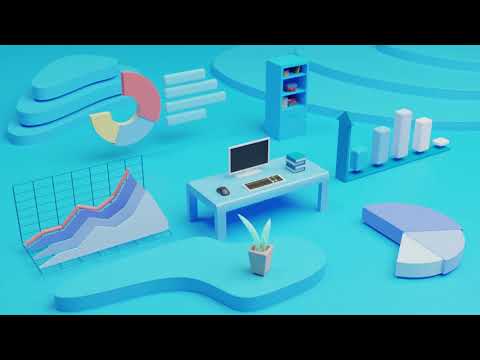 0:00:29
0:00:29
 0:02:22
0:02:22
 0:04:05
0:04:05
 0:03:38
0:03:38
 0:00:16
0:00:16
 0:04:47
0:04:47
 0:00:28
0:00:28
 0:05:13
0:05:13
 0:00:15
0:00:15
 0:00:37
0:00:37
 0:00:25
0:00:25
 0:05:35
0:05:35
 0:04:10
0:04:10
 0:00:12
0:00:12
 0:00:52
0:00:52
 0:10:40
0:10:40
 0:05:23
0:05:23
 0:05:08
0:05:08