filmov
tv
How to Connect Your Sony TV to Wi-Fi

Показать описание
Connecting your Sony TV to Wi-Fi is the best way to get the most out of your smart TV and its Google TV interface. This video provides a step-by-step guide to connecting your TV and some of the issues you may run into along the way.
To connect your Sony Bravia TV to Wi-Fi using the Google TV interface, start by pressing the settings cog on the remote and navigating to the "Wi-Fi" section from the home screen. Here, you will see a list of available networks, with the strongest signals at the top. If your network isn’t visible, select "See All" to view additional options and consider boosting your signal with a Wi-Fi extender or repositioning your router. Choose your home network, enter the password, and you should be connected shortly.
Should you encounter issues with content display but no disconnection message, check the network status by navigating to "Network and Internet" and selecting "Check Connection." If "Local Access" is fine but "Internet Access" is not, the problem likely lies with your internet provider, not the TV. For further assistance, you can like the video and subscribe to the channel for more tips and guides.
MORE TIPS FOR SETTING UP YOUR 4K TV
- - -
DIGITAL TRENDS' RECOMMENDED TVS🔥
These recommendations are current as of publish of this video and subject to change.
- - -
NIT-NERDS MERCH AVAILBLE HERE!
BEHIND THE SCENES
SUPPORT OUR PARTNERS
Each of the partners listed below has been integral in helping our channel continue to grow. We love their products and think you will too, please help support them by checking out the links below.
SUBSCRIBE FOR THE LATEST VIDEOS
VISIT DIGITAL TRENDS
Digital Trends may earn a commission when you buy through links on our channels.
FOLLOW US!
To connect your Sony Bravia TV to Wi-Fi using the Google TV interface, start by pressing the settings cog on the remote and navigating to the "Wi-Fi" section from the home screen. Here, you will see a list of available networks, with the strongest signals at the top. If your network isn’t visible, select "See All" to view additional options and consider boosting your signal with a Wi-Fi extender or repositioning your router. Choose your home network, enter the password, and you should be connected shortly.
Should you encounter issues with content display but no disconnection message, check the network status by navigating to "Network and Internet" and selecting "Check Connection." If "Local Access" is fine but "Internet Access" is not, the problem likely lies with your internet provider, not the TV. For further assistance, you can like the video and subscribe to the channel for more tips and guides.
MORE TIPS FOR SETTING UP YOUR 4K TV
- - -
DIGITAL TRENDS' RECOMMENDED TVS🔥
These recommendations are current as of publish of this video and subject to change.
- - -
NIT-NERDS MERCH AVAILBLE HERE!
BEHIND THE SCENES
SUPPORT OUR PARTNERS
Each of the partners listed below has been integral in helping our channel continue to grow. We love their products and think you will too, please help support them by checking out the links below.
SUBSCRIBE FOR THE LATEST VIDEOS
VISIT DIGITAL TRENDS
Digital Trends may earn a commission when you buy through links on our channels.
FOLLOW US!
Комментарии
 0:01:33
0:01:33
 0:03:19
0:03:19
 0:08:13
0:08:13
 0:02:02
0:02:02
 0:02:24
0:02:24
 0:02:17
0:02:17
 0:03:12
0:03:12
 0:03:19
0:03:19
 0:05:50
0:05:50
 0:01:01
0:01:01
 0:02:41
0:02:41
 0:01:11
0:01:11
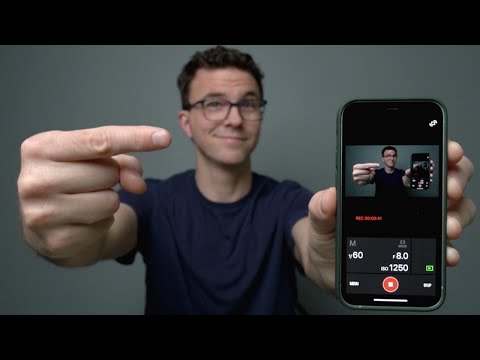 0:08:46
0:08:46
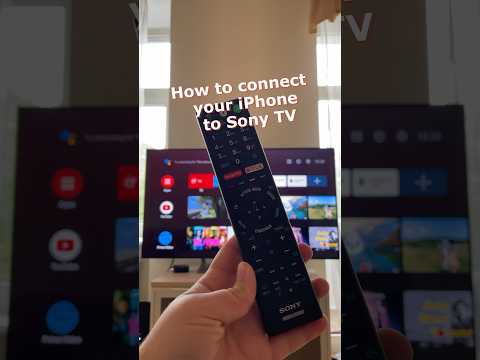 0:01:00
0:01:00
 0:02:21
0:02:21
 0:03:20
0:03:20
 0:01:20
0:01:20
 0:00:41
0:00:41
 0:02:07
0:02:07
 0:00:16
0:00:16
 0:02:37
0:02:37
 0:01:06
0:01:06
 0:00:28
0:00:28
 0:02:55
0:02:55