filmov
tv
Windows software/Adobe Photoshop CS6 installation on linux/ubuntu with 'PlayOnLinux'
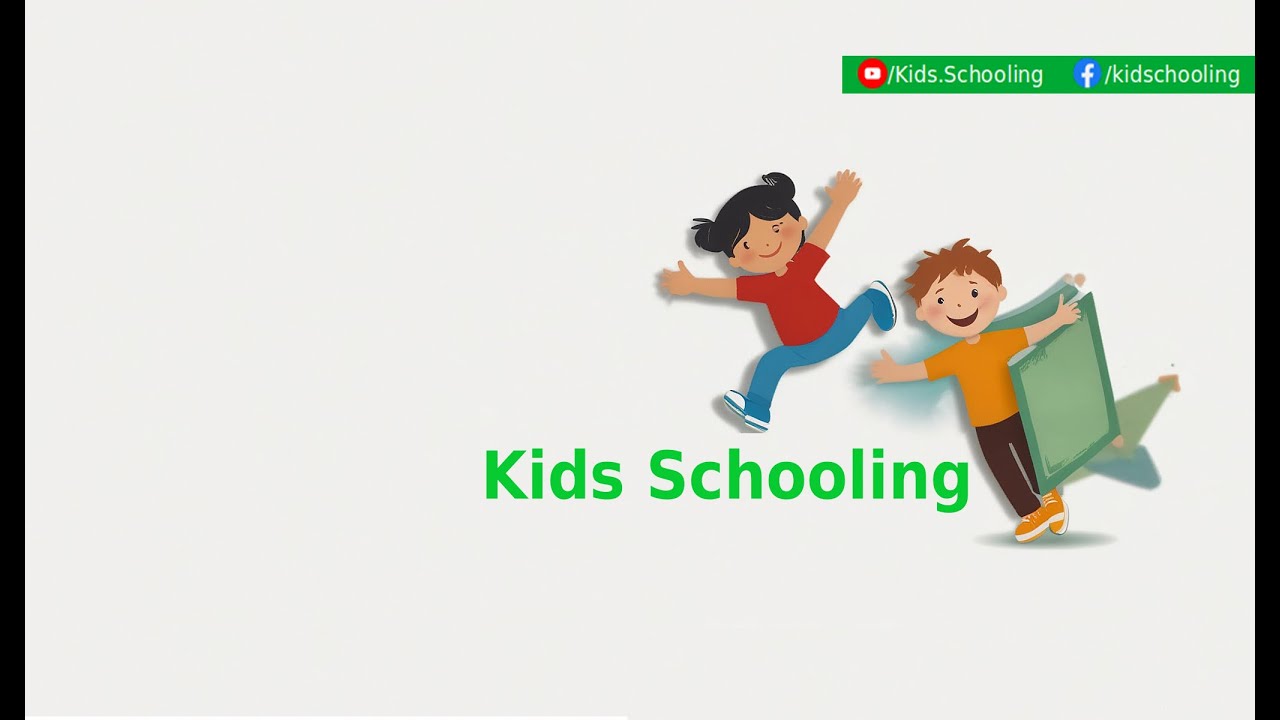
Показать описание
Welcome to Kids Schooling, where we make learning tech fun and accessible! In this episode, we'll show you how to install Adobe Photoshop CS6 on Linux/Ubuntu using PlayOnLinux.
Adobe Photoshop CS6 is a powerful tool for creative projects, and with PlayOnLinux, we can run it smoothly on Linux without the need for a Windows environment.
PlayOnLinux is a valuable tool for Linux users who rely on specific Windows applications but prefer to use Linux as their primary operating system. It reduces the technical barrier of using Wine by providing a more user-friendly and organized approach to installing and managing Windows software on Linux.
First of all, we have to install playonlinux
So, Follow all the steps as i do
Open the terminal first (Ctrl+Alt+T) and give the following command to terminal step by step:
sudo dpkg --add-architecture i386
sudo apt install --install-recommends winehq-stable
sudo apt-get install playonlinux (type y and press the enter)
Or, open the ubuntu software center and install playonlinux
After complete the PlayOnLinx Installation , Linux is prepared for any kinds of windows software installation.
For example, I will show you a windows software 'Adobe Photoshop CS6' installation
Or, you can install it by playonlinux as follows:
Open the playonlinux and click the install button
then, click the graphics button and choose the 'Adobe Photoshop CS6' from the list
After select the 'Adobe Photoshop CS6' click the install button on bottom right corner and follow the normal installation process.
Please wait until the process is complete
That's all.
Don't forget to like, subscribe, and hit the notification bell for more tech tutorials and fun learning experiences here at Kids Schooling!
Adobe Photoshop CS6 is a powerful tool for creative projects, and with PlayOnLinux, we can run it smoothly on Linux without the need for a Windows environment.
PlayOnLinux is a valuable tool for Linux users who rely on specific Windows applications but prefer to use Linux as their primary operating system. It reduces the technical barrier of using Wine by providing a more user-friendly and organized approach to installing and managing Windows software on Linux.
First of all, we have to install playonlinux
So, Follow all the steps as i do
Open the terminal first (Ctrl+Alt+T) and give the following command to terminal step by step:
sudo dpkg --add-architecture i386
sudo apt install --install-recommends winehq-stable
sudo apt-get install playonlinux (type y and press the enter)
Or, open the ubuntu software center and install playonlinux
After complete the PlayOnLinx Installation , Linux is prepared for any kinds of windows software installation.
For example, I will show you a windows software 'Adobe Photoshop CS6' installation
Or, you can install it by playonlinux as follows:
Open the playonlinux and click the install button
then, click the graphics button and choose the 'Adobe Photoshop CS6' from the list
After select the 'Adobe Photoshop CS6' click the install button on bottom right corner and follow the normal installation process.
Please wait until the process is complete
That's all.
Don't forget to like, subscribe, and hit the notification bell for more tech tutorials and fun learning experiences here at Kids Schooling!
 0:03:54
0:03:54
 0:07:21
0:07:21
 0:01:03
0:01:03
 0:04:54
0:04:54
 0:01:56
0:01:56
 0:10:34
0:10:34
 0:04:37
0:04:37
 0:11:05
0:11:05
 0:01:28
0:01:28
 0:06:36
0:06:36
 0:07:31
0:07:31
 0:01:40
0:01:40
 0:07:02
0:07:02
 0:06:09
0:06:09
 0:00:51
0:00:51
 0:04:10
0:04:10
 0:02:19
0:02:19
 0:05:29
0:05:29
 0:03:23
0:03:23
 0:05:37
0:05:37
 0:01:37
0:01:37
 0:01:43
0:01:43
 0:07:15
0:07:15
 0:01:45
0:01:45