filmov
tv
How to Install macOS Monterey on VirtualBox on Windows 10/11
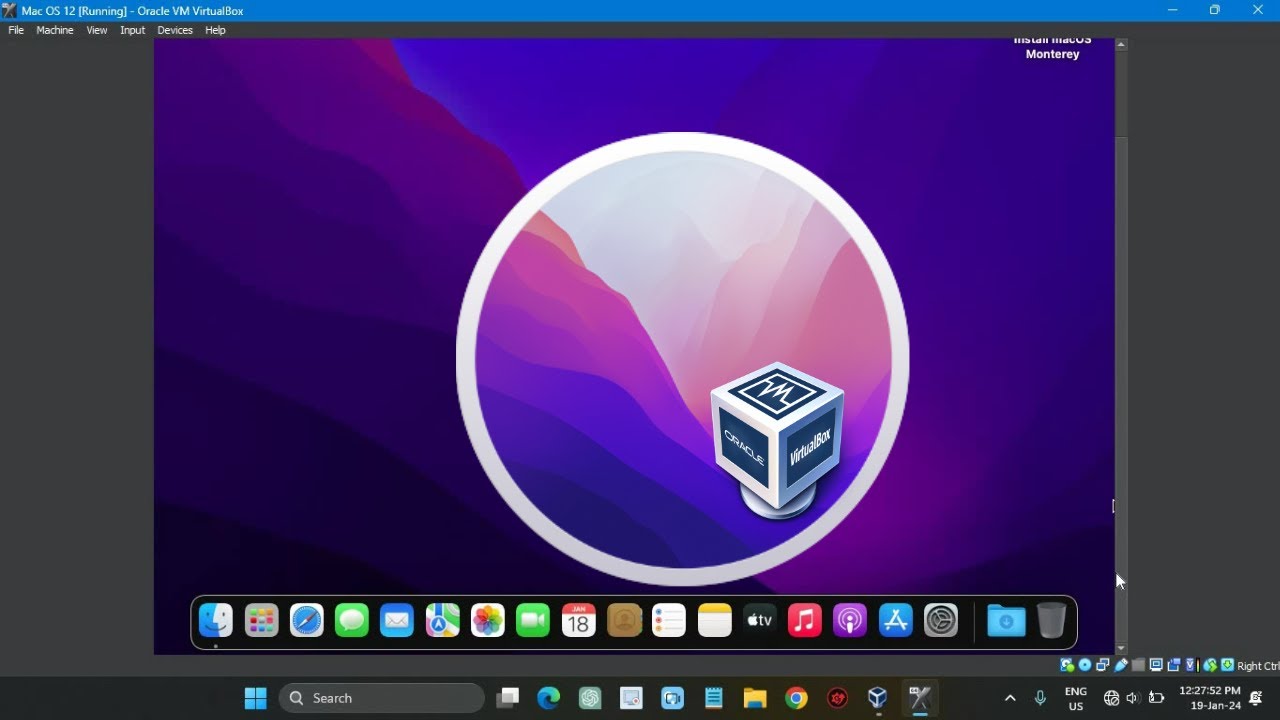
Показать описание
Want to run macOS 12 Monterey on your Windows PC? This video will walk you through the steps to install macOS Monterey on VirtualBox on Windows 11/10/8.1/7.
UPDATE:
If you receive the error "Failed to query SMC value from the host (VERR_INVALID_HANDLE)" when running the macOS Monterey virtual machine, run this command in CMD to fix it after replacing VM Name with the name of your virtual machine:
VBoxManage setextradata "VM Name" "VBoxInternal/Devices/smc/0/Config/GetKeyFromRealSMC" 0
If you receive error "In Memory Panic Stackshot..." try lowering your CPU to 1
PC minimum requirements:
1. RAM: 4GB (8GB Recommend)
2. Hard disk space: 80GB (150GB Recommend)
3. CPU: 2 cores (4 Recommend)
Links:
VirtualBox Codes:
cd "%programfiles%\Oracle\VirtualBox\"
VBoxManage setextradata "Mac OS 12" "VBoxInternal/Devices/efi/0/Config/DmiSystemProduct" "MacBookPro15,1"
VBoxManage setextradata "Mac OS 12" "VBoxInternal/Devices/efi/0/Config/DmiSystemVersion" "1.0"
VBoxManage setextradata "Mac OS 12" "VBoxInternal/Devices/efi/0/Config/DmiBoardProduct" "Mac-551B86E5744E2388"
VBoxManage setextradata "Mac OS 12" "VBoxInternal/Devices/smc/0/Config/DeviceKey" "ourhardworkbythesewordsguardedpleasedontsteal(c)AppleComputerInc"
VBoxManage setextradata "Mac OS 12" "VBoxInternal/Devices/smc/0/Config/GetKeyFromRealSMC" 1
VBoxManage setextradata "Mac OS 12" "VBoxInternal/TM/TSCMode" "RealTSCOffset"
If you are running an AMD processor also run the following command:
VBoxManage modifyvm "Mac OS 12" --cpu-profile "Intel Core i7-6700K"
What you will learn:
1. How to Install macOS Monterey on VirtualBox on Windows
a. How To install macOS Monterey on VirtualBox
2. Download the required files for installing macOS Monterey on Windows
a. Download the macOS Monterey ISO file
3. Create the macOS Monterey virtual machine
a. How to add the macOS Monterey ISO file
b. How to Set Type to Mac OS X
c. How to Set Version to Mac OS X (64-bit)
d. How to configure the memory size to at least 4 GB
e. How to Set the number of processors to at least 2
f. How to Create a virtual hard disk
g. How to disable audio
h. How to Set "Disk size" to 80GB and higher
4. Customize the settings of the macOS Monterey VirtualBox
a. How to Uncheck "Floppy" from "Boot Order."
b. How to Increase the "Video Memory" to 128MB.
c. How to Select USB 3.0 (xHCI) Controller
5. Run VirtualBox codes in Command Prompt
a. How to make virtualbox to trick it to think that it's installing macOS Monterey on a Mac rather than a PC
6. Install macOS Monterey on VirtualBox on Windows PC
📌I am aiming for better and more computer equipment, sending Super Thanks is much appreciated. God Bless you📌
Song: TVARI - Lost Inside
Music provided by Vlog No Copyright Music.
Song: TVARI - Saga
Music provided by Vlog No Copyright Music.
Song: Limujii - Creamy
Music provided by Vlog No Copyright Music.
Creative Commons - Attribution 3.0 Unported
#computereverywhere #howto #install #macosmonterey #virtualbox #windows11 #windows10
UPDATE:
If you receive the error "Failed to query SMC value from the host (VERR_INVALID_HANDLE)" when running the macOS Monterey virtual machine, run this command in CMD to fix it after replacing VM Name with the name of your virtual machine:
VBoxManage setextradata "VM Name" "VBoxInternal/Devices/smc/0/Config/GetKeyFromRealSMC" 0
If you receive error "In Memory Panic Stackshot..." try lowering your CPU to 1
PC minimum requirements:
1. RAM: 4GB (8GB Recommend)
2. Hard disk space: 80GB (150GB Recommend)
3. CPU: 2 cores (4 Recommend)
Links:
VirtualBox Codes:
cd "%programfiles%\Oracle\VirtualBox\"
VBoxManage setextradata "Mac OS 12" "VBoxInternal/Devices/efi/0/Config/DmiSystemProduct" "MacBookPro15,1"
VBoxManage setextradata "Mac OS 12" "VBoxInternal/Devices/efi/0/Config/DmiSystemVersion" "1.0"
VBoxManage setextradata "Mac OS 12" "VBoxInternal/Devices/efi/0/Config/DmiBoardProduct" "Mac-551B86E5744E2388"
VBoxManage setextradata "Mac OS 12" "VBoxInternal/Devices/smc/0/Config/DeviceKey" "ourhardworkbythesewordsguardedpleasedontsteal(c)AppleComputerInc"
VBoxManage setextradata "Mac OS 12" "VBoxInternal/Devices/smc/0/Config/GetKeyFromRealSMC" 1
VBoxManage setextradata "Mac OS 12" "VBoxInternal/TM/TSCMode" "RealTSCOffset"
If you are running an AMD processor also run the following command:
VBoxManage modifyvm "Mac OS 12" --cpu-profile "Intel Core i7-6700K"
What you will learn:
1. How to Install macOS Monterey on VirtualBox on Windows
a. How To install macOS Monterey on VirtualBox
2. Download the required files for installing macOS Monterey on Windows
a. Download the macOS Monterey ISO file
3. Create the macOS Monterey virtual machine
a. How to add the macOS Monterey ISO file
b. How to Set Type to Mac OS X
c. How to Set Version to Mac OS X (64-bit)
d. How to configure the memory size to at least 4 GB
e. How to Set the number of processors to at least 2
f. How to Create a virtual hard disk
g. How to disable audio
h. How to Set "Disk size" to 80GB and higher
4. Customize the settings of the macOS Monterey VirtualBox
a. How to Uncheck "Floppy" from "Boot Order."
b. How to Increase the "Video Memory" to 128MB.
c. How to Select USB 3.0 (xHCI) Controller
5. Run VirtualBox codes in Command Prompt
a. How to make virtualbox to trick it to think that it's installing macOS Monterey on a Mac rather than a PC
6. Install macOS Monterey on VirtualBox on Windows PC
📌I am aiming for better and more computer equipment, sending Super Thanks is much appreciated. God Bless you📌
Song: TVARI - Lost Inside
Music provided by Vlog No Copyright Music.
Song: TVARI - Saga
Music provided by Vlog No Copyright Music.
Song: Limujii - Creamy
Music provided by Vlog No Copyright Music.
Creative Commons - Attribution 3.0 Unported
#computereverywhere #howto #install #macosmonterey #virtualbox #windows11 #windows10
Комментарии
 0:03:14
0:03:14
 0:31:42
0:31:42
 0:07:39
0:07:39
 0:06:51
0:06:51
 0:08:21
0:08:21
 0:07:23
0:07:23
 0:12:07
0:12:07
 0:07:38
0:07:38
 0:03:19
0:03:19
 0:10:42
0:10:42
 0:04:37
0:04:37
 0:07:30
0:07:30
 0:19:39
0:19:39
 0:09:33
0:09:33
 0:12:44
0:12:44
 0:11:22
0:11:22
 0:16:59
0:16:59
 0:13:09
0:13:09
 0:16:30
0:16:30
 0:18:40
0:18:40
 0:07:50
0:07:50
 0:07:15
0:07:15
 0:15:11
0:15:11
 0:07:51
0:07:51